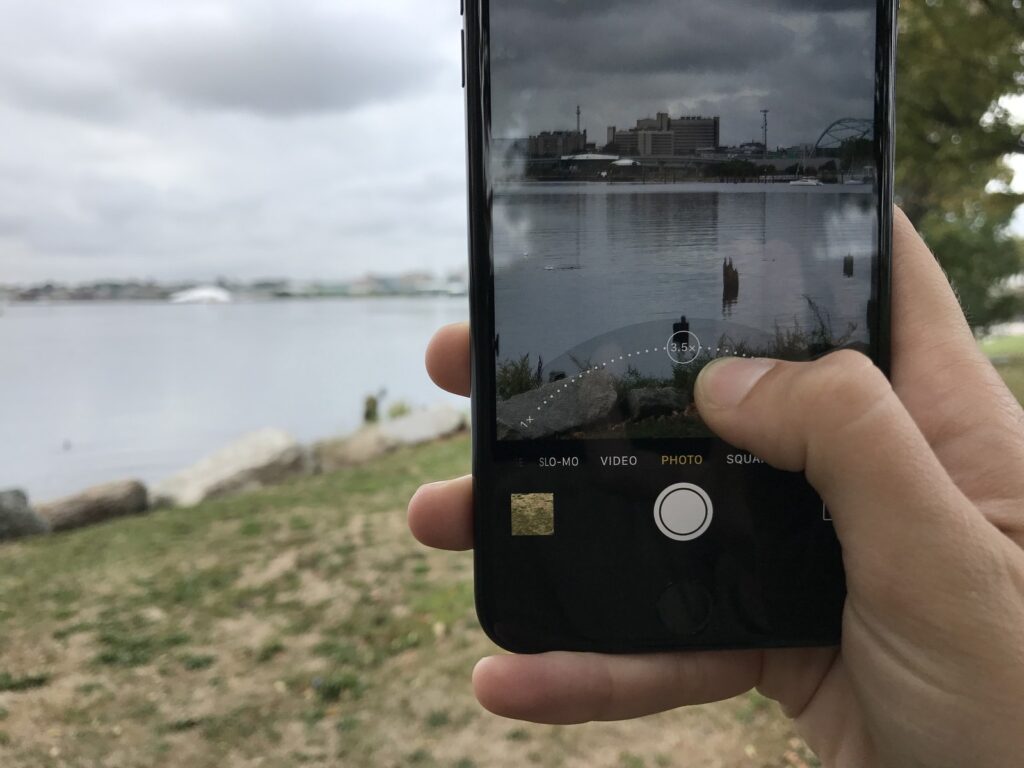By
Posted on
While the majority of users are enjoying the new iOS 14 on their devices, some have had to cope with bugs. One of the issues users have reported seeing once upgrading their devices to iOS 14 is the camera not working properly. This could just be a blurry screen, or a blank screen where the viewfinder is usually, or glitches with the back camera.
iPhone 7 users are some of those with issues, mainly to do with the camera on their devices. If you have faced such a problem, worry not! We are here to guide you on how to over come this.let us try to walk you through troubleshooting steps.
How to troubleshoot camera issues in iOS 14
- Restart your iPhone by holding the side power button and volume down button until you see the screen go blank then the Apple logo appears.
- Quit the application using the camera by either swiping up from the bottom or double-tapping the home button to get the app switcher up, then swiping up on the camera app to close it completely.
- Clear some storage to enable the camera save images. You can save some files to iCloud, especially your camera roll. To do this:
-
- Go to Settings
- Then to Photos & Camera
- Select iCloud Photo Library and make sure Optimize iPhone Storage is on
- Disable NFC reader which also uses the camera app and might be conflicting on your device. To do this:
-
- Go to Control Center
- Then turn off the new NFC reader
- Downgrade to iOS 13
- Factory reset. Make sure you backup your iPhone to iCloud or your computer first. That way, you can restore your iPhone with that backup after you reset it.
Read About: How to set Photos app permissions in iOS 14