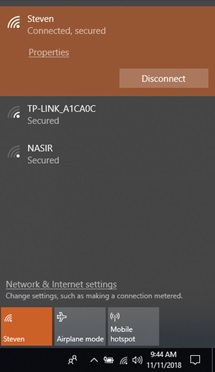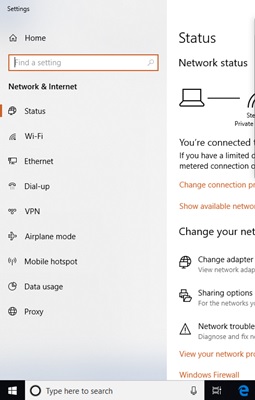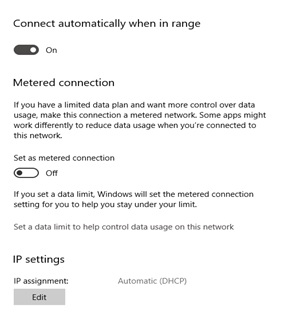When out of the workplace where internet access is unlimited, we go home to use our MIFIs or wireless routers or mobile phone hotspots to finish up with assignments or do something on the internet.
But the cost of data worries the hell out of us.
So, to reduce on data consumption worries, we shall use this article to explain how you can minimize data consumption when using a MiFi or any other device that gives your laptop access to a wireless connection.
All laptops powered by Windows 10 and above have an option that allows you to set a ‘metered connection’ hence limiting some of the unauthorized functions a machine would perform without your knowledge, for instance, automatic updates.
The ‘metered connection’ feature doesn’t work for modems, it only works for WiFi settings.
This means that if at all the connection is from a modem you may not be able to limit data usage.
The devices will update Windows and also other applications unless you have a tool that can stop the updates.
So, below are the steps you will follow to set a metered connection so you can minimize data consumption when using a MiFi.
1. Turn the router on and make the connection.
2. Click on the WiFi connection icon to display the Network and Internet Settings menu as seen below.
3. Click on Network and Internet Settings to get the interface showing other tools and then you click on WiFi as below
4. When you click on WiFi, you will have an interface that looks like the one below.
5. Scroll down to where you see ‘set as metered connection’ and turn it on.
Importance of enabling metered connection
Automatic Windows Update gets disabled
When you set your current connection as metered, all of the automatic updates for Windows and any other Microsoft products installed in your machine will be disabled.
Instead, the system will always ask you if you want to install certain updates when the need arises.
See also: 7 Ways to keep your WhatsApp secure
Automatic updating of apps is disabled
Since Windows 10 is not just about the traditional desktop environment, the apps that you install from the Windows Store also get regular updates if your Internet connection is not metered.
It is therefore important to set it as metered to disable this and minimize data consumption when using a MiFi.
Note that, your desktop programs such as browsers will just continue updating themselves as normal and will not be affected by the metered connection tweak.
Peer-to-Peer update uploading is disabled
When you set metered connections, your machine will not use your bandwidth in sharing updates with other computers and devices on your network.
This is a clever setting by Microsoft which eats up your limited upload speed in order to lessen their bandwidth bills.
Just imagine how much bandwidth savings they get for their outgoing connections by doing this to unsuspecting Windows 10 users all over the world.
Different behavior in other apps
When you set your Internet connection as metered, other apps such as the ones that really take a significant amount of Internet bandwidth can behave differently, this could mainly be observed with apps that you installed from the Windows Store as well as torrent clients like Bit Torrent, uTorrent and many others which may stop downloading files on a metered connection.
Related:
How to connect your Android phone to Windows 10
3 steps to minimize data consumption on YouTube