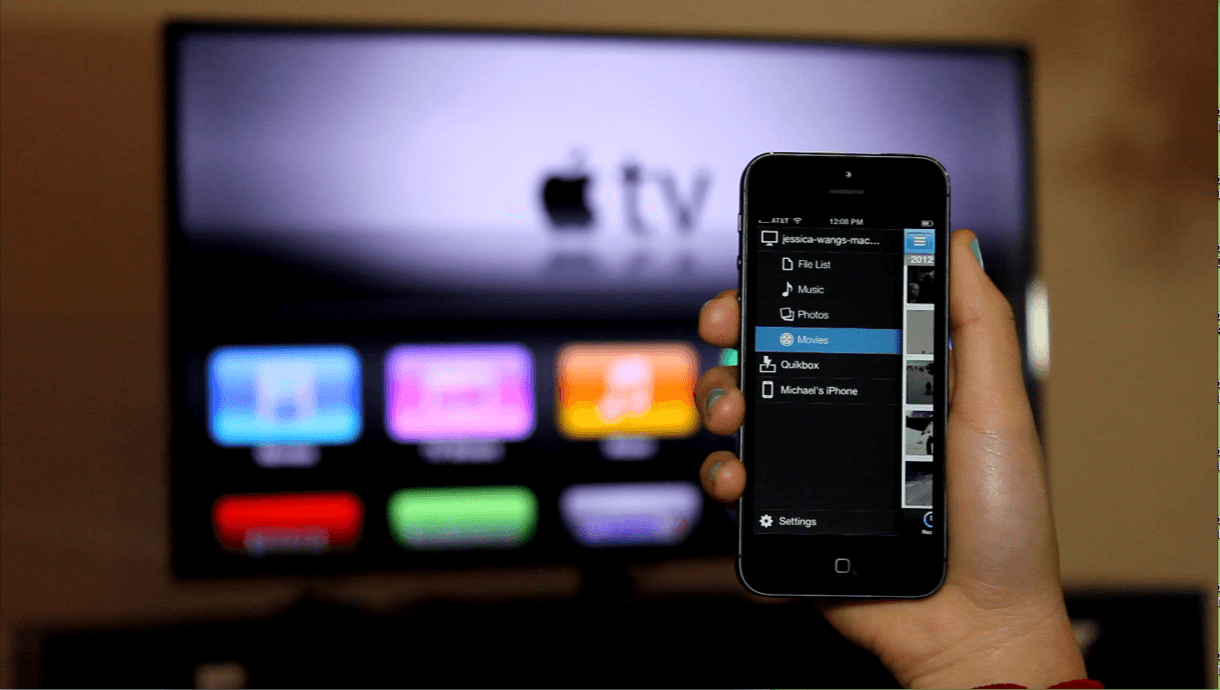As per the recent Apple announcements, you can easily use your iPhone to color balance your TV. This should enable you to always have the best picture when watching all of that content you get on your Apple TV. However, this does not come automatically!
Good enough, Apple has figured out how to do it in seconds, using your iPhone – just a hand away from your pocket. Here is how to use it.
How to color correct your Apple TV’s picture using your iPhone
There is a checklist you need to fulfill before getting started. First, you need an iPhone that’s newer than an iPhone X, running iOS 14.5 or later, and Face ID enabled. Plus, you ought to have an Apple TV 4K running tvOS 14.5 or an Apple TV HD running tvOS 14.5.
Once this is in check,
-
Go to the Settings app on your Apple TV
-
Then go on to Video & Audio, and scroll down
-
You’ll see Color Balance down in the Calibration section. Select it
-
If the option is grayed out, you’re probably using Dolby Vision. If you want to calibrate your Apple TV, find Dolby Vision in your TV’s settings then turn it off.
-
Unlock your iPhone and bring it close to your Apple TV. You’ll see a notification asking if you want to color-calibrate your television, tap Continue then follow the rest of the instructions as they appear
-
Turn your iPhone around so the Face ID camera is pointing at the TV screen, center it within the frame that you’ll see on the screen, and hold your iPhone in that spot until the progress bar fills up.
-
If you’re holding it correctly, you’ll only have to wait a few seconds while the camera takes enough measurements to do the calibration
-
Select View Results to see the difference between the Color Balanced and Original versions.
Read About: All about Google TV