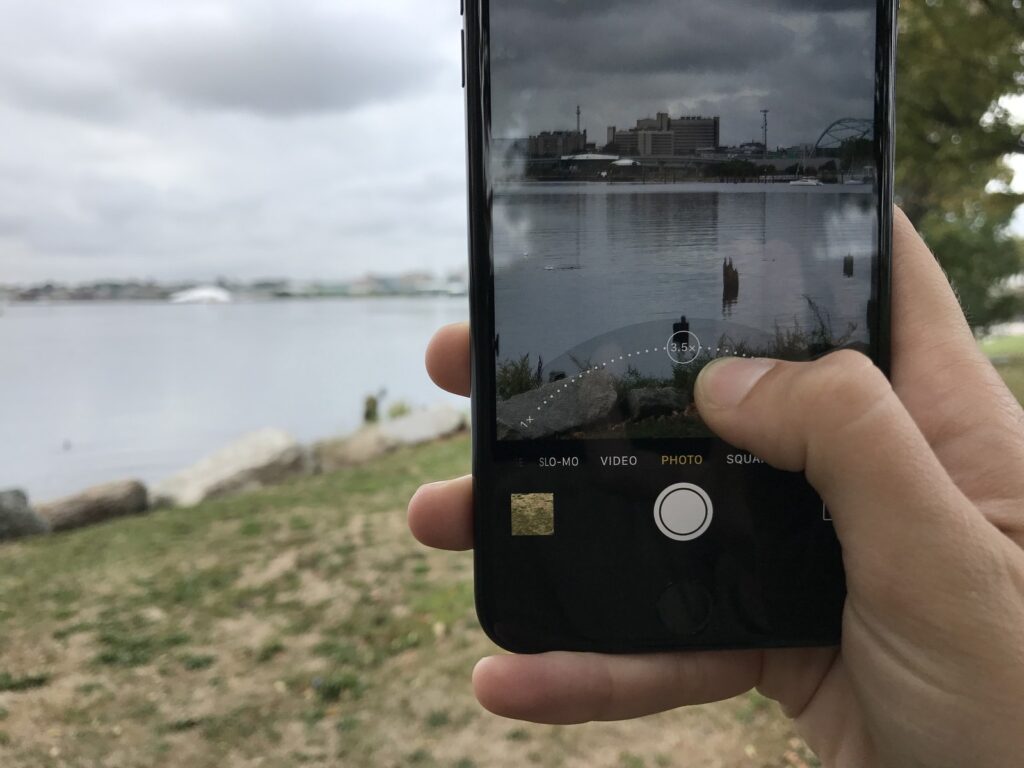Gone are the days when you had to manually download your iCloud Photos collection to transfer it to Google Photos. Apple has unveiled a new service that automates the entire process. Basically, all you have to do is log in to your iCloud account via the Data and Privacy website.
After logging in, go to “Transfer a copy of your data” and then mark the tick box beside Photos and/or Videos, depending on what you want to copy over. You’ll then be prompted to log into your Google account to be able to complete the process.
Before you do the iCloud Photos transfer, you need to make sure your Apple ID uses two-factor authentication. Also, your Google Photos account must have enough storage, or the transfer obviously won’t be completed. The prompts you go through during the process will show you how big your collection is, so you’ll get an idea of how much space you may have to free up, or if you need access to more storage than what free version of Google Drive can offer.
When the transfer is complete, you’ll find the filenames of albums and videos in your Google account will start with “Copy of.” Only your photos’ most recent edits will be transferred, though, and some content like shared albums will not be transferred at all. Apple says it will take three to seven days to complete a transfer, and it will use that time to authenticate your request, as well as to complete it.
Read About: What the iCloud Passwords Chrome extension is all about