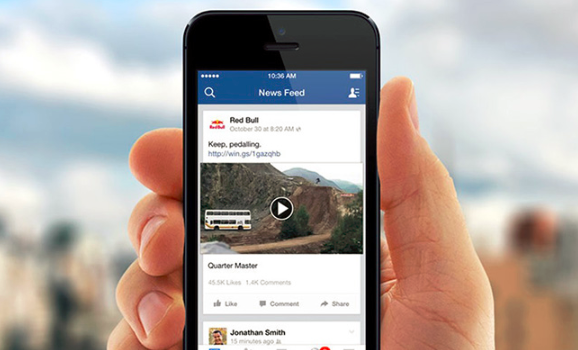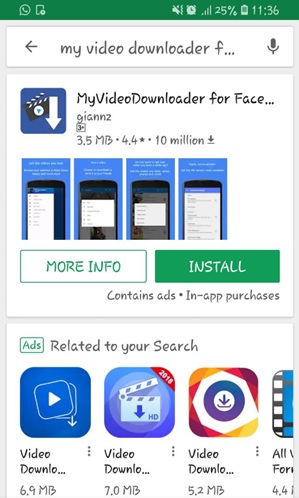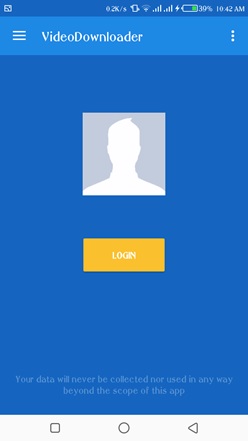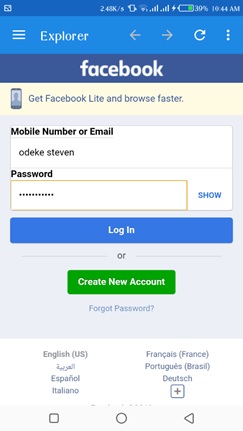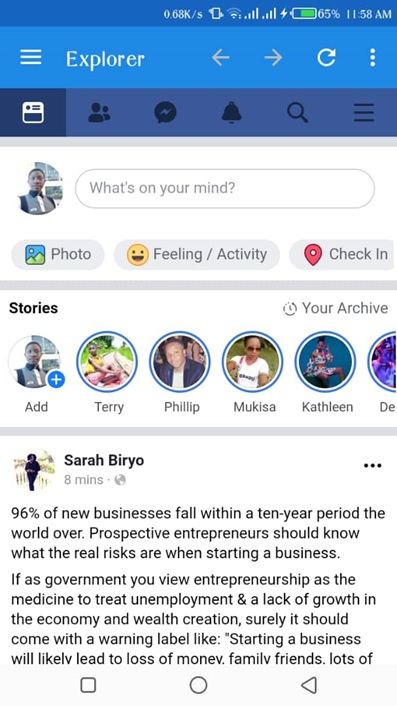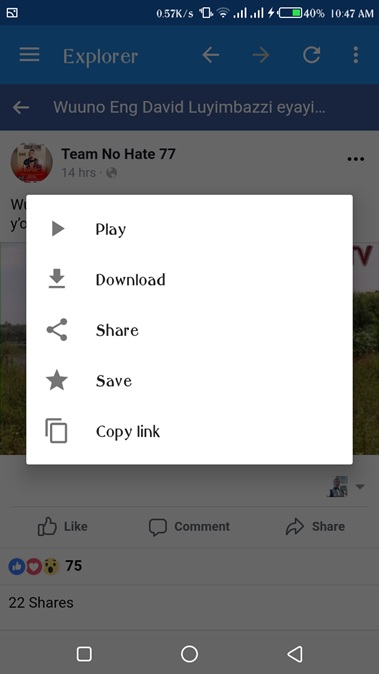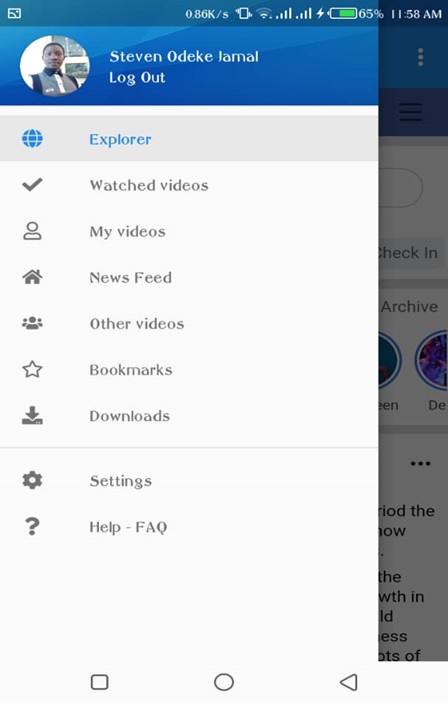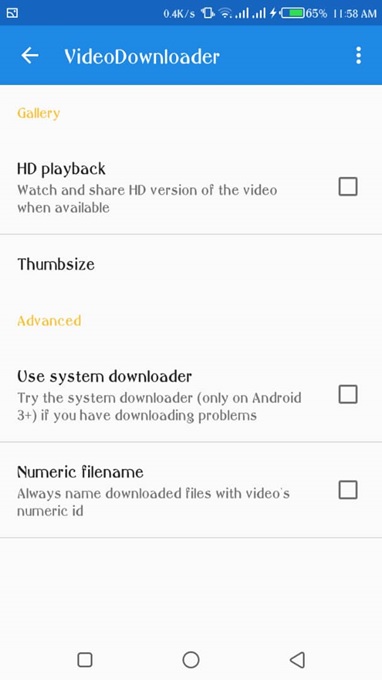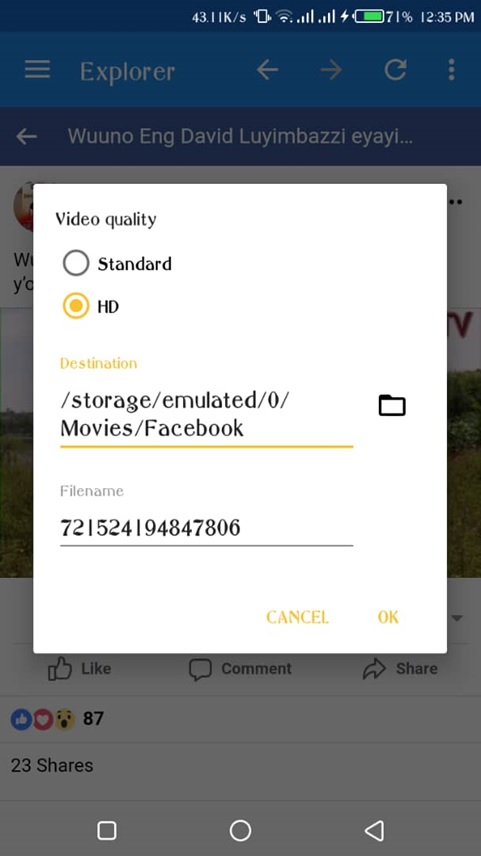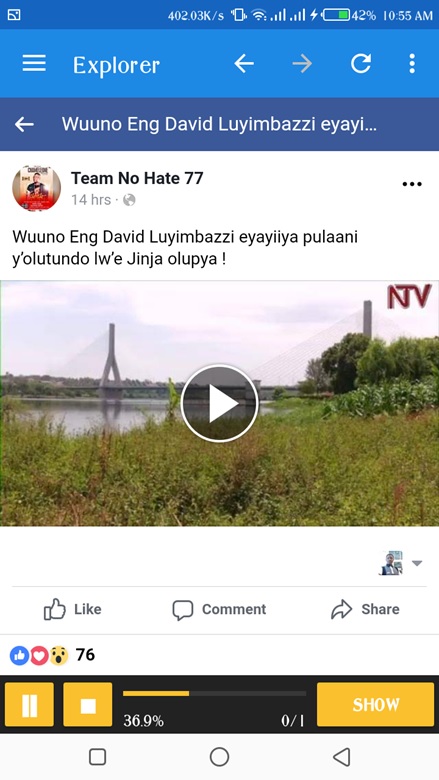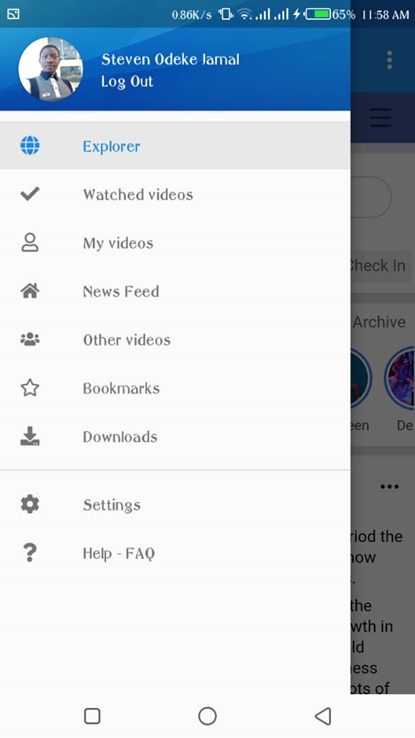Do you own an Android-powered smartphone? Are you among those that don’t know how to download Facebook videos on Android mobile?
After reading this article, you’ll no longer be that person: you’ll walk away with all the knowledge you need.
Facebook is one application that everybody loves and uses.
We do a lot of catching up, status updates and consuming news and posts from different groups of people and organizations.
However, amidst all of this, we land interesting videos that we would want to save onto our phone and watch even when off Facebook.
But this becomes challenging since we don’t know how to do it or have the right steps to download Facebook videos on Android mobile phones.
Read also: How to download Facebook videos on PC
Because of this frustration, what we no normally do is share the videos or save them in our Facebook video archives for watching later.
Today I will take you through the steps to download Facebook videos, save them in your storage and watch them later.
You will even be able to have the video shared later among your friends on other media platforms.
So, let’s get started;
First, you will need to get the application called MyVideoDownloader for Facebook from Google Play Store.
This app is small, it has fewer ads, implying minimal interruptions while downloading Facebook videos.
After the app has been downloaded and installed, you will have a Facebook interface requiring you to log in and set up your account.
Enter the details of your Facebook account — Names and password, as shown below.
The above step will then open up, giving you your exact Facebook account in real-time activity.
You will be actually browsing your account, however, shadowed in the downloader application just as below.
So, in order to download Facebook videos on Android, you can either check the timeline or browse through the videos and then when you get one that you are interested in downloading, simply tap the video and then a display will pop up prompting you to download the video.
In case you want to download Facebook videos in SD format, which is the default, you can go ahead and press the download option.
However, videos can also be downloaded in HD format but it has to be selected and ticked in the settings panel.
You tap the three vertically aligned strokes on the top left corner where you see the word ‘explore’ to reveal the settings panel.
Select the settings to reveal the options.
After this, tick the HD box to activate the module and then proceed to download the Facebook video.
The option will enable all videos that have HD formats to be downloaded and played clearly from your device.
After this has been done, press the ‘back’ icon to get back to the video of choice, tap the video to display the download option.
This will reveal another pop-up. Since you will have already pre-selected HD, the option will pre-ticked.
You can now click OK to continue the process to download Facebook videos.
Immediately the OK icon is tapped, the process to download Facebook videos will commence and the activity will be shown at the bottom of the screen below the account.
The video will be saved under ‘downloads’ sections on the application.
This can be accessed after tapping the settings icon or the vertically aligned strokes on the top left corner.
You can also check the phone storage to locate the video.
With the steps above, you will be able to download Facebook videos on Android mobile devices and watch them at any time.
Point to note is, while changing from SD to HD, you would have heightened the definition which increases the bandwidth but only when the video is downloading.
However, you will enjoy your videos offline while saving a lot of data for other uses.
Related:
How to download WhatsApp status updates posted by your contacts
How to download YouTube videos with ease