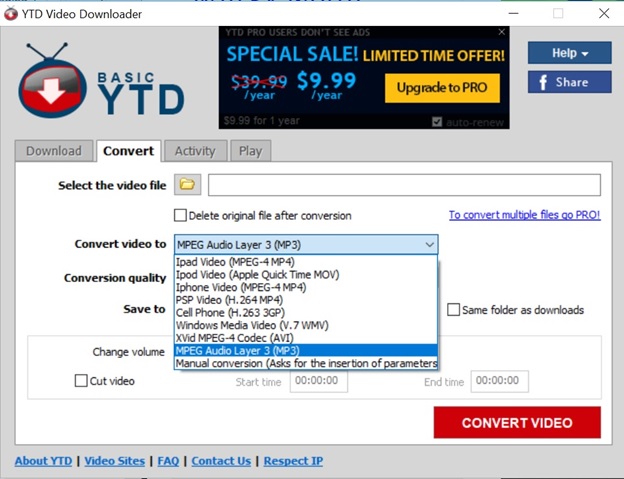MP4 format is one of the most commonly supported video formats usable over a wide range of devices from smartphones to game consoles (which is why it is crucial to learn how to convert YouTube videos to MP4 files).
MP4 format offers a good balance of file size and quality and allows subtitles as well.
Most apps out there require you to pay a fee to convert your video to MP4 format and some that are free add a watermark in the video while others are packed with ads.
But with the process we’re going to explain below you’ll learn how to convert YouTube video to MP4 files easily
Using YTD Video Downloader
YTD Video Downloader is freely available online for free download.
And aside from allowing users to download YouTube videos, the app allows you to convert videos to Mp3, IPad Video (MPEG -4MP4), iPhone video (MPEG-MP4), PSP Video (H.264 MP4) and other numbers.
All you need to do is launch the app, click on convert to open the convert section. Click on select the video file and add the file to convert. Click on the convert video to drop down menu and select the video format you wish to convert to.
When done, click on the red colored CONVERT VIDEO button and the conversion will start. Depending on the video size, this will take a few minutes of seconds and the MP4 file should appear in the folder you specified.
The basic version is free but a pro version with added futures is also available.
If you wish to download an mp4 version directly from YouTube, click on the address bar of your browser and copy the video URL. Visit the app and click to paste the URL in the download section of the app. Click and specify the video quality and click download.
By default, MP4 videos are downloaded.
Another application you can use to convert YouTube videos to MP4 files is the 4K Video Downloader.
Using 4K Video Downloader
Download and install 4K Video Downloader, then find the YouTube video in your browser and copy the URL from the address bar. Open 4K Video Downloader and click the green ‘Paste link’ button.
4K Video Downloader can convert videos to a handful of different formats, but MP4 is the default so you can leave the top menus as they are and just select a quality setting.
Must read: How to download YouTube videos with ease
The options available will depend on the quality of the original video, and you have the option of downloading subtitles as well.
Once the video is downloaded, you can play it immediately in your default media player, or right-click the thumbnail and select ‘Show in folder’ to see the MP4 file.
To make converting YouTube videos to MP4 even faster, 4K Video Downloader offers a Smart Mode that lets you do the whole thing with just one click.
Select ‘Tools’ and choose your preferred download options (format, quality, subtitles, and destination). Now, when you click ‘Paste link’, the video will be downloaded and converted automatically.
Download and install the software, then choose to either open a single video or a whole folder using the options on the left.
You can also drop files and folders into the main panel to open them.
You can then choose your conversion options, including the format (MP4, in this case), dimensions, video and audio codecs (the default settings will be fine for most purposes), and subtitles.
Once you’ve finished, you can either save your settings as a new preset, add the video to a queue to convert later, or start encoding it immediately.
With the above two apps, trust me, you don’t need anything else to convert YouTube videos to MP4 files.
Related:
How to watch blocked YouTube content not available in your region
Videos: MTN, Ericsson demonstrate power of 5G