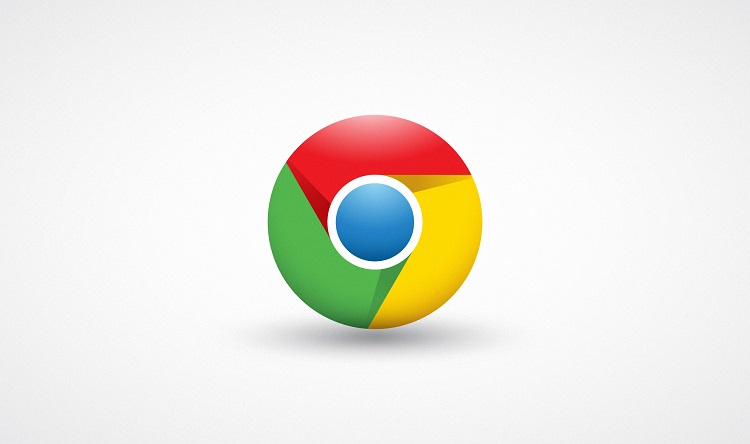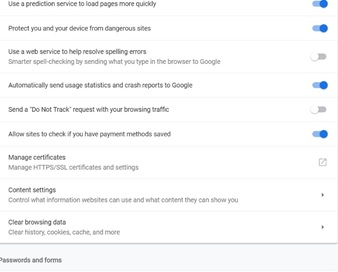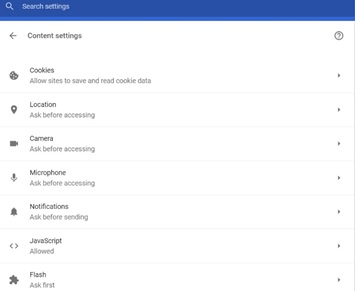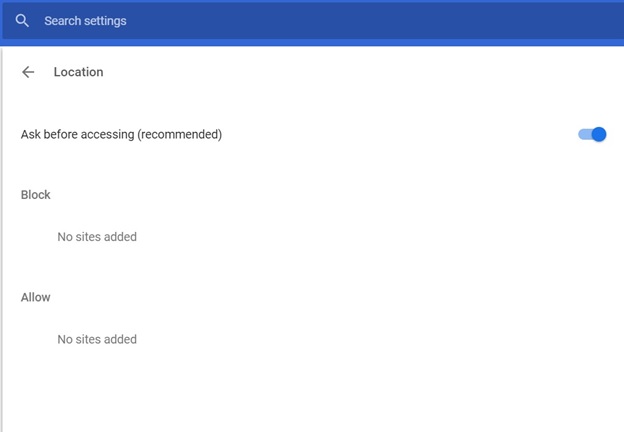Each time a website wants to show you a notification or wishes to know your location, the Google Chrome browser will display a pop-up that requests for your permission. If a user visits very many sites and keeps getting prompts, they are bound to become annoying after a while. With just a few clicks, you can have these prompts disabled in your browser.
Process
While surfing with Chrome, click on the three dots at the top right corner of your browser. This opens the browser menu in a drop-down list format. Locate “Settings” from the list and click to open the Settings page.
While on the Settings page, click at the bottom to open the “Advanced” settings. This is where the technical settings are hidden.
While navigating the “Advanced” Settings list options, locate the “Content sharing” option and click to open these settings. This is where you can turn off the prompts from. The most common prompts are those requesting to allow a website to access your location details. Click to open the “location” option on your content sharing menu and click to turn off. By default, this setting is always turned on.
Read also: Google moves to replace Android with new operating system
The second common prompt is that requesting you to allow a website to send notifications to you. This is also turned on by default. Click on the “Notifications” option on your content sharing menu and click to disable it. To disable the prompts, click to turn off the “Ask before sending”. After disabling these two, choose any other prompts you wish to disable and close the Settings page when done. Some settings will be enabled right away while others will wait for the next time you re-open the browser.
See also:
Top new features to get you excited about Android 9 ‘Pie’
Huawei set to change your selfie game with artificial intelligent smartphones
Samsung develops unbreakable flexible OLED screen