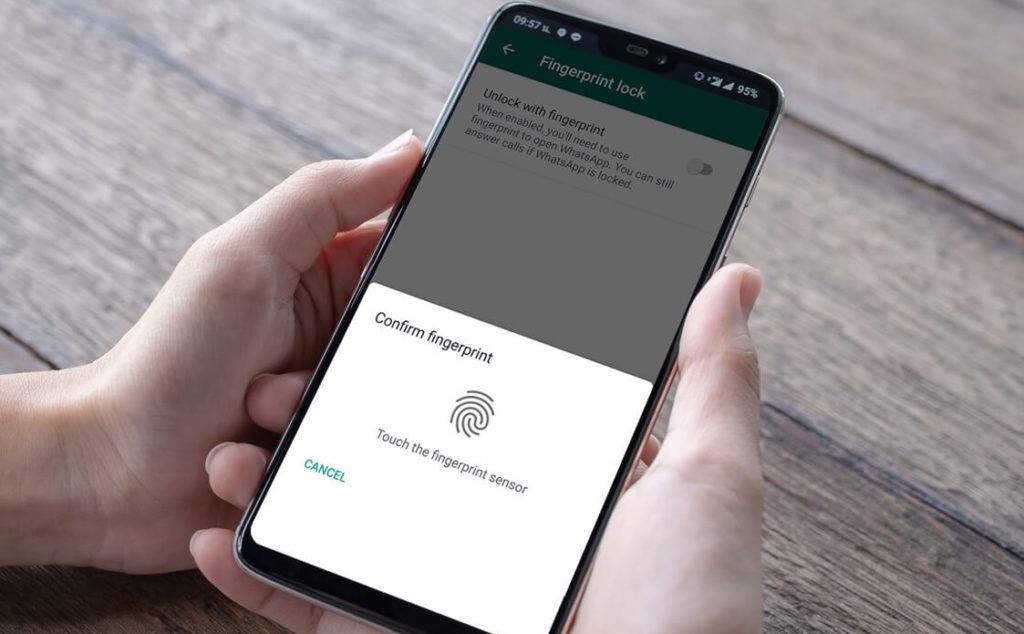After vigorous tests and a lot that we heard from beta testers, WhatsApp has finally made available its fingerprint lock feature for Android users. If you can recall, iOS users got something in Touch ID and Face ID authentication when their link to the app was unveiled in February.
Now Android users can also have their WhatsApp locked automatically and be available to use only after authorisation off the owner’s finger. The feature is in roll out phase and anyone using the app can readily get it.
- How to keep your WhatsApp secure
- How to use WhatsApp without keeping the app on your phone
- How to send WhatsApp messages to unsaved contacts
How to enable WhatsApp fingerprint lock for Android
To enable the feature on your phone, launch the app on your phone. Then, head to Settings from the top-right corner menu button. From here, go to Account; and then to Privacy. Select Fingerprint lock, which is the last option shown in the drop down menu.
Turn On the option “Unlock with Fingerprint” by toggling the switch. Add your fingerprint lock for enabling the feature. You can choose the time that the apps takes to lock itself when not in use: this can be automatic or immediate, after a minute, or even after half an hour.
You can also opt to preview your WhatsApp messages in notifications or not when the app is in lock. If turned on, you should be able to see the message details including the sender’s name and the contents. If off, the preview is disabled and no message will show in notification when the app is locked.
However, you can still receive calls on WhatsApp with the fingerprint lock enabled.
How to disable WhatsApp fingerprint lock for Android
To disable the fingerprint lock on your WhatsApp, open the app, and then tap More options. From here, select Settings, then Account, and then to Privacy. Under Privacy, go to the bottom and tap Fingerprint lock, and turn off Unlock with fingerprint from here.
Related Articles:
- How fingerprint technology is helping Ugandans fight HIV/AIDS
- How to protect your digital privacy in 2019
- Best way to protect your Android phone