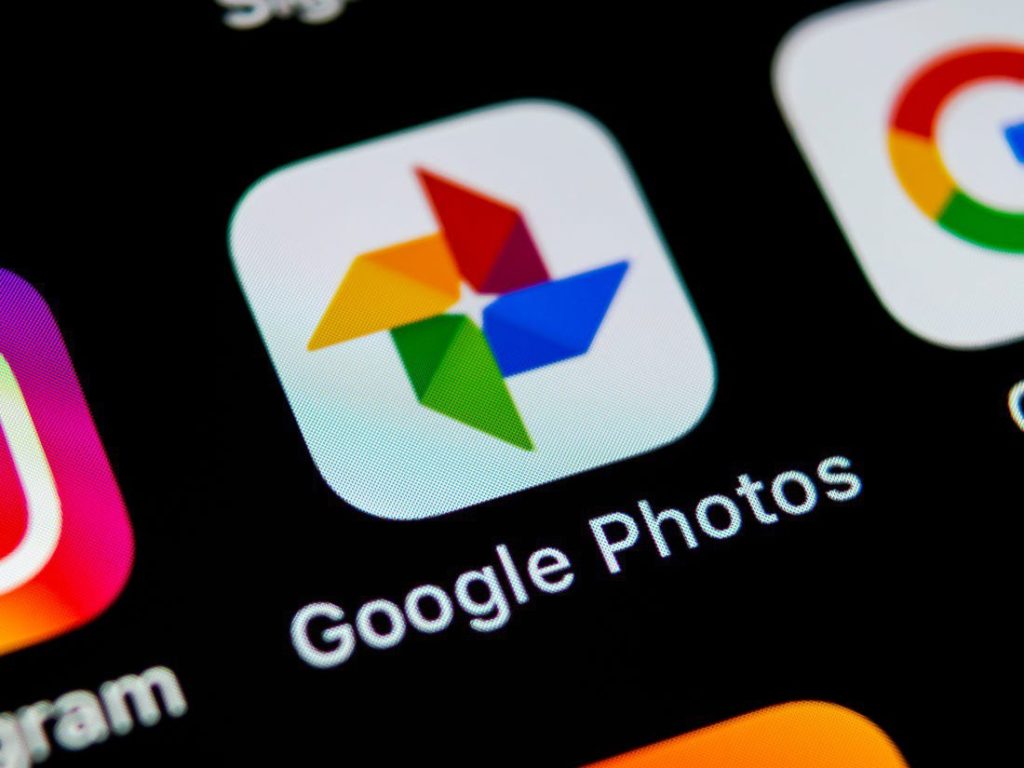Over the past years, you could share individual photos through Google Photos by creating an album for a single photo and sharing the link. There were also other sharing options via live albums, shared libraries, and shared albums, making sharing loads of photos easy.
Google recently added a new chat feature in the Photos app. The feature lets users easily select a photo to send to one of their contacts directly rather than having to send them a link to the image. With the new feature, you should be able to like photos and even comments in the conversation, and you can save photos or videos in any chat to a gallery without a loss in image quality.
As long as the recipient has Google Photos, they can open messages you send and view the photos and videos you’ve attached. In the actual conversation itself, you can both start chatting too, as well as react to the photos with likes, etc.
How to share Google photos in private chat
- Click a photo or video your Google Photos library.
- Select the share option for the photo. Existing chats should appear.
- Pick a contact or group of contacts to message.
- In the message pane, add your message.
- Once done, press send.
Remember, only those contacts who are signed in with Google can view the conversation. To send pictures to more people, there’s also an option to create a group chat. The conversation and reactions are all the same.
Read About: How to use Google Assistant to read web pages out loud