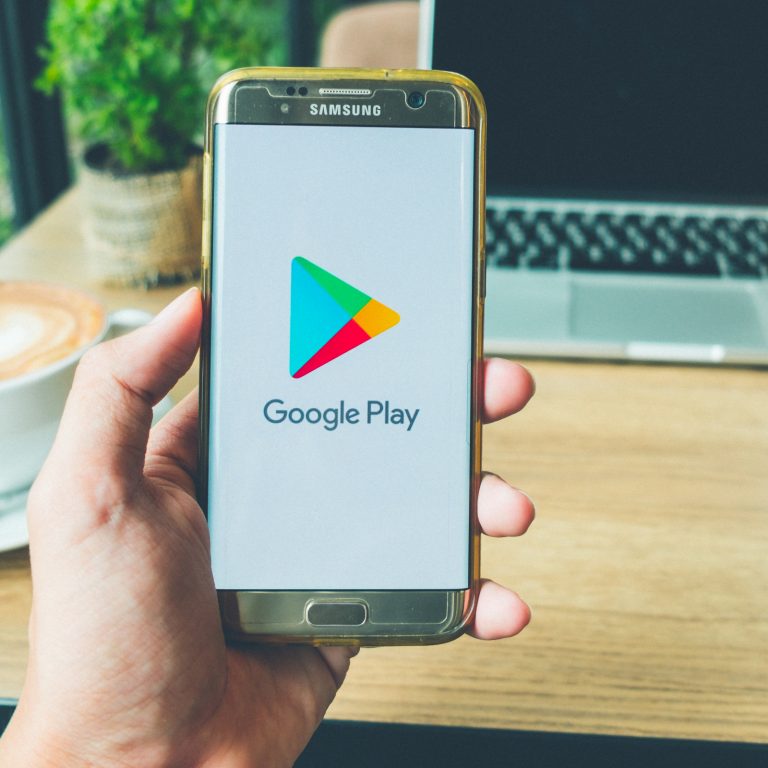You no longer have to look on in admiration for a friend that has an interesting or amazing application on their smartphone. Not especially if you both run on Android. A new Share tab in the Google Play Store makes it possible to share apps without having to do a lot.
Reports indicate that the feature is available for those running Google Play Store version 24.0 or newer. Though, key to note is that not all devices are receiving the feature at the same instance. If you’re one of the lucky ones to have it on yours, below is how to initiate the app sharing feature on the Google Play Store.
How to share apps directly from the Google Play Store
- Open the Play Store and go to My apps & games in the app menu.
- Select the Share tab.
- To share apps with others, tap the Send button. To receive apps, tap Receive.
- On the Send apps screen, tap Continue. Nearby Share also requires that you switch on your device’s location.
- Select as many apps as you wish on the next screen by selecting their checkboxes. When complete, hit the green triangle in the top-right.
- Before the transfer can begin, you’ll need to search for and select a recipient. At this point, ask the intended recipient to complete steps 1 through 3 as required.
- Once the connection is established, both users will need to double-check that the four-digit pairing code matches. If so, the recipient can hit Receive.
- The download will then begin, and the recipient can hit Install alongside individual apps, or Install all.
There is a second bit to it. If at all the two devices can establish a connection via Nearby Share, both can act as sender or recipient. A “Send apps” button allows the recipient to do just that, while the sender will see a “Send more apps” option instead.
[Source]
Read About: List of African countries that sell paid apps on Play Store