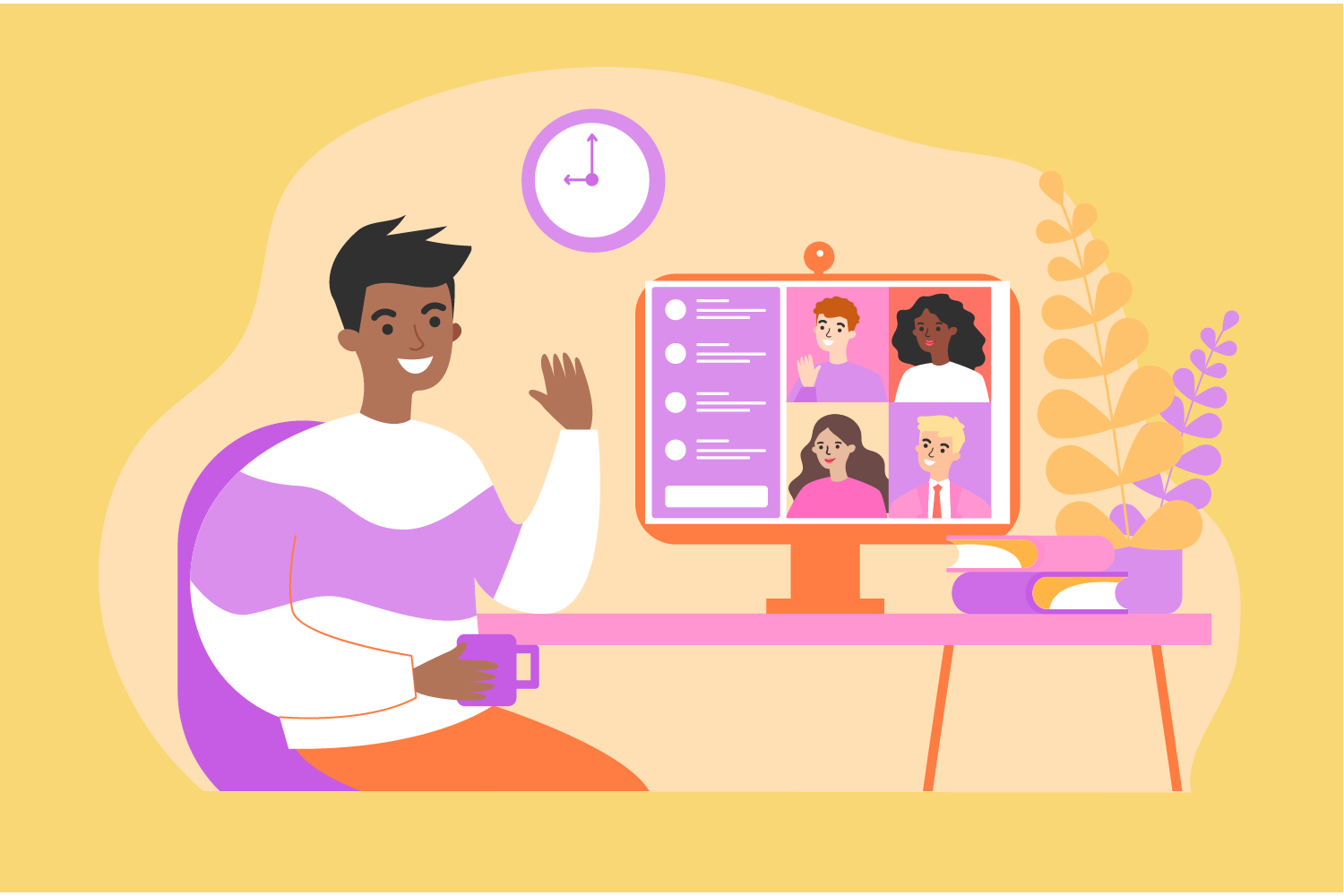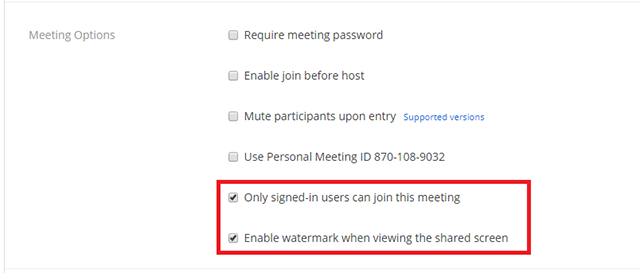For organizations that value content and its importance, watermarks always come in handy. You can employ them aptly when you wish to copyright content and ensure it is not spread out without consent. You probably might have not recognized it, but Zoom does let you insert both video and audio watermarks into a meeting.
In summary, the video watermarks embed a mark of the user who is recording the meeting across the screen and video. For instance, a user with email [email protected], would have “hello” watermarked on any recordings he made of any Zoom meeting with watermarks enabled.
The audio watermark, sometimes referred to as an audio signature, do feature a user’s personal information into the audio as an inaudible watermark if they record during a meeting. If the audio file is shared without permission, Zoom can help identify which participant recorded the meeting.
How to enable Zoom watermarks on your account
To enable the watermark feature for all members of your organization:
- Sign into the Zoom web portal as an administrator with the privilege to edit Account settings
- Click Account Settings.
- Navigate to the Add watermark option on the Meeting tab
- Verify that the setting is enabled by clicking the status toggle.
- If a verification dialog displays, choose Turn On to verify the change.

- You can as well make this setting mandatory for all users in your account. Click the lock icon, and then click Lock to confirm the setting.
How to use the Zoom watermark feature
- Schedule a meeting.
- Enable Only signed-in users with specified domains can join meetings
- Enable watermark when viewing the shared screen in the Meeting Options section.
Once a participant shares their screen during a meeting, a portion of the user’s email viewing the content displays. For example, if [email protected] is viewing shared content, a watermark with the word admin displays on the shared content and on the video of the active speaker.