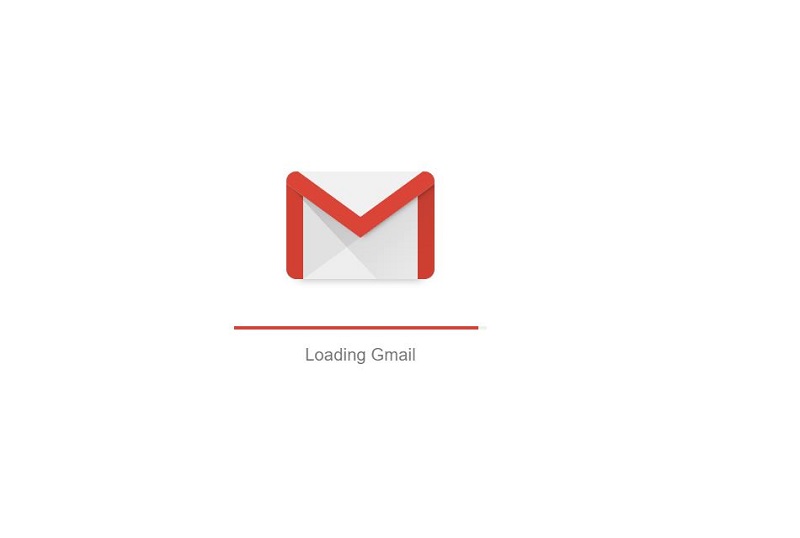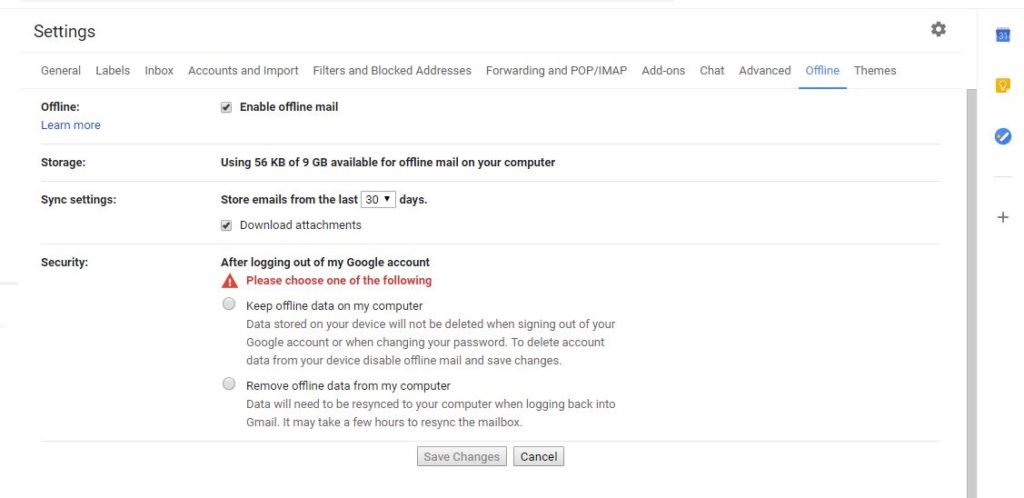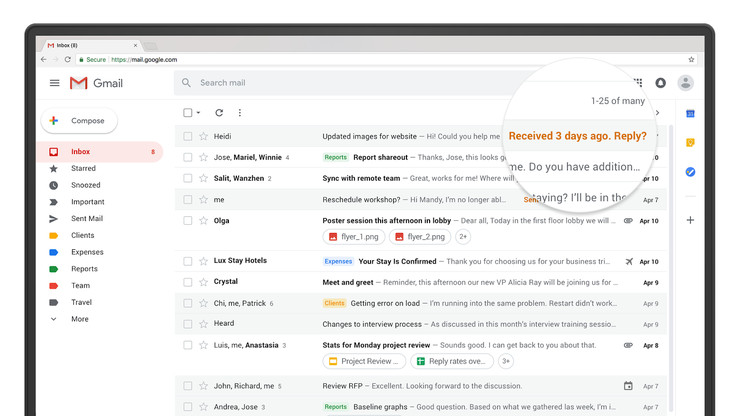On April 25th, 2018, Google gave Gmail a complete new design enhancing both its functions and the User Interface. Following the company’s emphasis on Artificial Intelligence and Machine Learning that it has gone ahead to incorporate these in most of its products, for example, the automatic calling feature on Google Assistant. Gmail has not had a major upgrade since 2011 with most features built through the technology tools mentioned above (AI and machine learning).
In this article we look at some (5) of these new features you should look out for in the new Gmail and how they can be utilized.
How to upgrade to new Gmail?
For one to upgrade to this new Gmail, simply access your Settings button at the top-right hand corner of your Gmail Interface and select the option “Try the new Gmail”.
In case one is not satisfied with the new features, you can go through the same procedure to return to the Classic Gmail.
Offline mode
With the new Gmail, one can synchronize their emails and store them offline. This gives you an opportunity to search, compose, delete and archive your mails for 90 days without need for an internet connect. The changes made to your Gmail are later synchronized when you re-connect to the internet.
To access this feature you, go to Settings and look out for “Offline”.
However, the feature comes with Security concerns (since emails are stored on your device) which Gmail informs the user before they can activate this feature. The feature’s data consumption rate is proportional to the volume of your Gmail account, that is the bigger the size, more data is required to synchronize the mails.
Hover Actions and Direct Attachment Download.
When it comes to the User Interface, the new Gmail gives a new simpler display. Its comes with hover actions that are visible when one hovers over a message in your inbox. These Gmail hover actions offer a shortcut to email actions such archive, delete it, mark as read and snooze (another feature we are yet to look at).
In addition to this, email attachments icons are now displayed for an email and these can be downloaded without one necessarily opening the email.
Check the demo on hovering here.
Snooze and nudging feature
Through Artificial Intelligence tools, the new Gmail gives you an option of snoozing an email (accessible through hover actions). Emails can be snoozed for any particular period specified by the recipients (ranging from hours to days). When snoozed, the email disappears from your inbox and reappears as a fresh mail after the snooze period has expired.
This gives you a chance to attend to emails later that you had received in busy times.
In addition to this, there is a “nudging feature” that constantly reminds you to replay your important emails from time to time.
Confidential Mode
Perhaps this is the best new Gmail feature. The confidential mode gives the sender more control over who can see the email, what they can do with it and how long before the email is self-destructed.
The feature allows you to set an expiration date for the email ranging from 1 day, weeks to 5 years after which, it disappears from the inbox of the recipient.
You can set boundaries on recipient privileges, such as the ability to forward the confidential email or download attachments through this feature.
The feature gives two-way authentication codes option which a sender can with the desired recipient to unlock an email hence controlling the people who can see the email content’s. The codes are generated by Gmail itself.
To use this feature, you can click the lock/clock icon on the option bar below the icons while composing an email.
New side panel
In addition to the hover actions, the new Gmail comes with a side panel at the right hand side of you interface. The new panel offers shortcuts to Google’s features such as the Calendar where one can add events, view their schedule and other related calendar services. It also comes with the “Keep” shortcut-what one would call the “Google’s sticky note” where one can add notes on ideas, notes among others. On the same panel is a Task feature is included where one can use to set tasks and reminders for their schedule.
Find demo here.
Check out all the features here.