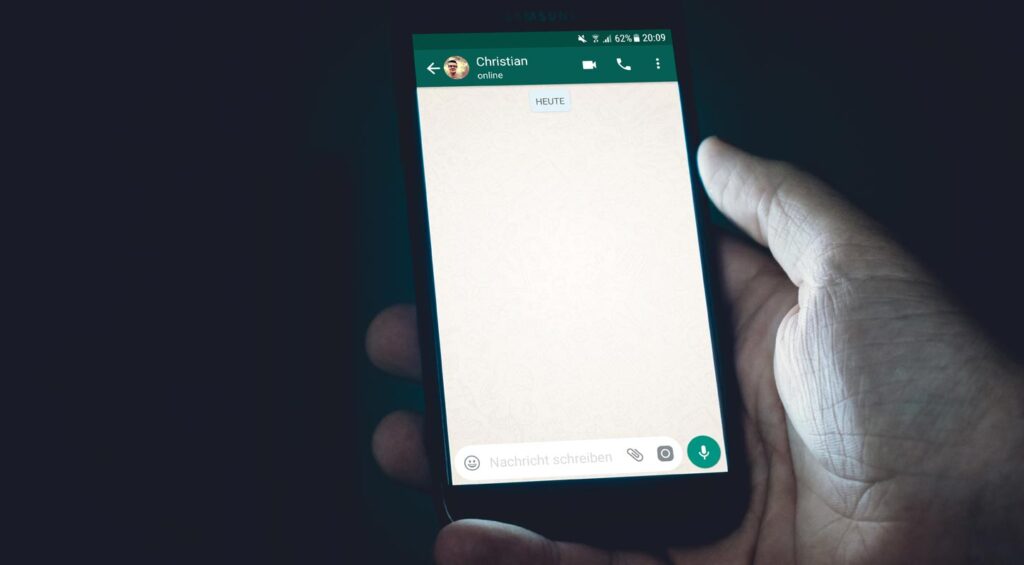WhatsApp disappearing messages feature is one of the latest from the company and you can now use it across all platforms. This includes WhatsApp for Android, iOS, desktop, KaiOS and web. If you are the kind that wants to try it out, you have to enable the feature manually, and as the messages as well as media files under this will automatically disappear after seven days.
First of all, ensure that your app is up to date. Once it is, you can go on to enjoy the new feature. Here’s how to enable and use the WhatsApp disappearing messages feature.
For Android and iOS devices
To enable the feature on WhatsApp for Android and iOS devices (individual chat), you need to:
- Open a WhatsApp chat
- Tap the contact’s name
- Tap Disappearing messages
- Tap Continue
- Select On.
The same method can be used for WhatsApp for desktop, web and KaiOS.
The disappearing messages feature can also be used on group chats; however, the option to enable/disable only lies with the admin. The feature ought to be used with “trusted” users as anyone can always take a screenshot.
WhatsApp disappearing messages for Groups
To enable the feature on a WhatsApp Group, admins with either Android or iOS app need to:
- Open the WhatsApp group chat
- Tap the group name
- Tap Disappearing messages
- Tap Continue
- Select On.
The method remains the same for WhatsApp Desktop and WhatsApp Web. However, group admins with the WhatsApp KaiOS app will need to:
- Open the WhatsApp group chat
- Tap the group name
- Tap Disappearing messages
- Tap Continue
- Select On.
Once the feature is enabled, the chat box will display the message to both parties that the WhatsApp disappearing messages is now activated. However, you won’t get a notification whenever the feature is enabled/disabled. Also, if the disappearing message is forwarded to a group or individual chat, the forwarded disappearing message will not get wiped out. Similarly, if a user creates a backup before a message is automatically deleted, the file is now permanently saved.
If auto-download is enabled, the media files will get saved on the smartphone but will disappear from the chat after seven days. As well, if you reply specifically to a disappearing message in a chat, the quoted message text might remain visible even after seven days.
Read About: How to enable dark mode on WhatsApp