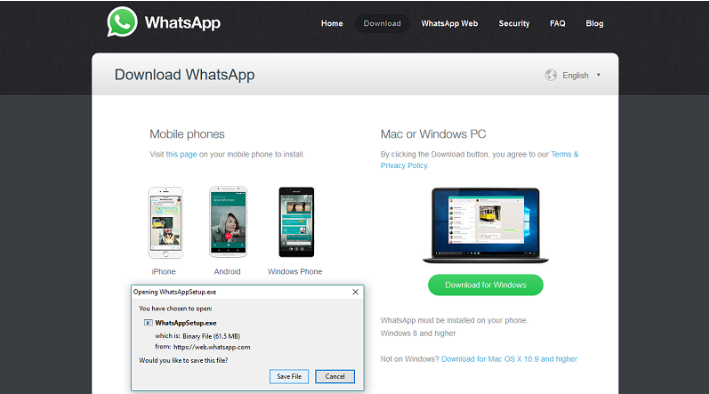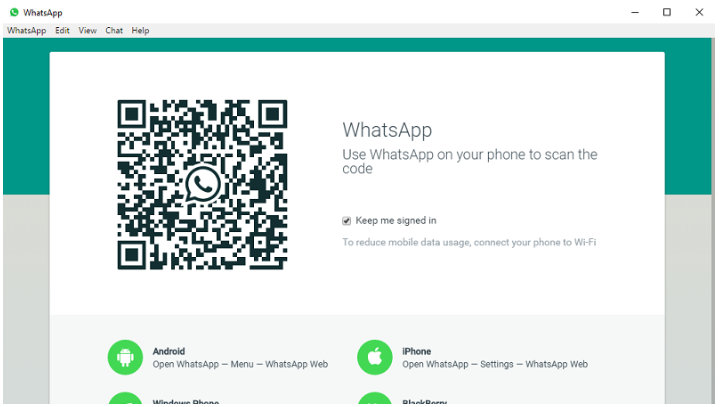WhatsApp for PC is one of the technology innovations you might need to add your laptop or office desktop.
The idea of using WhatsApp on PC is not really new since there has been WhatsApp Web, which you launch from a browser on your PC and sync it with your phone.
However, developers have gone ahead to create a WhatsApp application that you can download, install on your computer and communicate with your friends.
In this article, we are going to walk you through the steps of installing and using WhatsApp for PC.
Downloading WhatsApp for PC
WhatsApp for PC is compatible with most of the latest Windows and OS computers.
To get the app, visit Whatsapp.com and download the application.
After installing the app, you’ll then go into your folder for downloaded files to launch it.
If you’ve used WhatsApp Web before, the process from here is what you’ve been used to.
The app opens in an independent window on your computer and presents you with a QR code that you need to scan.
So, what you do is to go to your WhatsApp on the phone (Android), tap on the three buttons on the right upper corner.
Here, you’ll get five options; click on WhatsApp Web to scan the QR code by pointing your camera directly at the black image (see above) appearing on the WhatsApp for PC app.
Must read: How to install and use Whatsapp Bluestacks
For iPhone 8.1 and above, simply tap the Settings icon, then click on WhatsApp Web; details will sync automatically hence giving you a display of all your direct messages and information from your phone to your PC. (Watch below)
[ot-video][/ot-video]
Using WhatsApp for PC is very convenient because it allows the user to multitask and attend to both their WhatsApp conversation and work on any other assignment on the PC minus necessarily having to keep picking their phones up and checking then place it back down and attend to the PC.
Worth noting is that the phone will need to have the data connection on at all times in order to use WhatsApp on PC.
When the connection is interrupted, then the conversation is stopped, unlike the BlueStacks version that will stay on regardless of the data connection.
More stories on tech:
How to download YouTube videos with ease
How to connect your Android phone to Windows 10