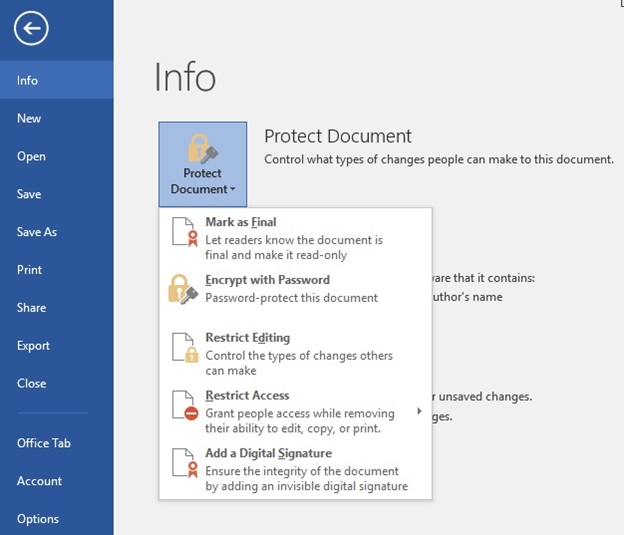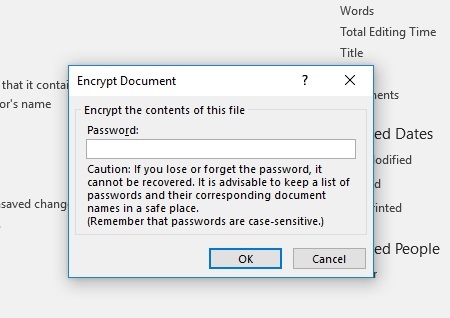If you are having trouble sharing your computer with other people who can access your personal documents, then you have come to the right place.
Microsoft Word is a utility mostly used to design reports, letters and other documents of any nature. These documents are at times too private to live hanging around. Thankfully MS Word has got tools to handle this issue. Whenever you wish to allow only a few people access to your word documents, you are going to have to encrypt it first. Here’s how;
Setting the password.
Step 1: Open the MS Word document you wish to protect. This should be where all your information you would like to hide is contained.
Step 2: Click on ‘File’ in the top corner and the file menu appears. Under Info, click on ‘Protect Document’. You could as well just click on the small drop-down menu on the protect document icon which will show you a bunch of options.
Step 3: Then, click on ‘Encrypt with Password’ option.
Step 4: An ‘Encrypt Document’ window will open up prompting you to create a password for the document. After creating the password, click ‘OK’.
Step 5: Make sure the password is retyped again to confirm it, then click ‘OK’. This concludes the process of setting a password for your document.
Step 6: You can now edit your files, save them and close. Re-opening the document will now request for the password limiting other users from accessing your work. You can now go ahead and distribute your password to individuals you trust.
Must read: South Africa’s streaming TV network to launch in Uganda
Removing the password
Step 1: Click on ‘File’ and when the file menu opens, click ‘info’ and proceed to ‘Protect Document’.
Step 2: Click on ‘Encrypt with Password’. At the next window, delete the dots that are hiding your password and then click ‘OK’.
Step 3: Save the document again and close it. The document should now be able to open without requesting a password.
Passwords should always be too easy to remember but too hard for other people to figure out. A password once forgotten by the user can never be accessed by that user in any way. Therefore once you protect your document ensure you have the password is hidden somewhere you cannot forget and cannot be reached by others.
Related:
How to recall a mistakenly sent email on Gmail
Fourth week of July: Events to look out for