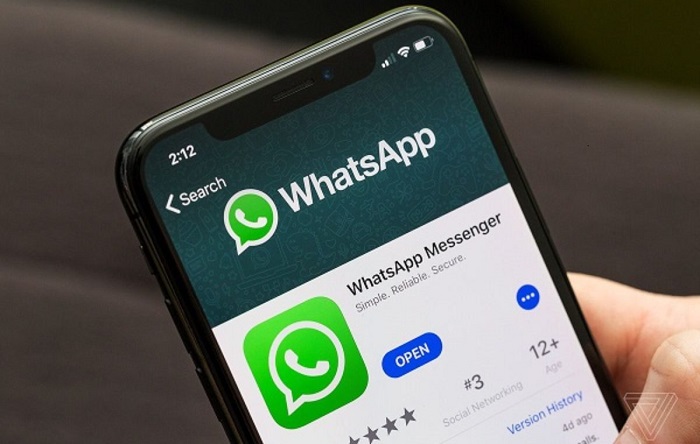WhatsApp currently has over 1.5 billion daily active users, sending 60 billion messages each day, according to statista.com. The “60 billion messages” is an increase from the “50 billion” in the second quarter of 2017. With the increasing daily users comes increasing messages which in turn results in limited storage. For a single user, one is required to continuously delete messages as a way to create room for others. But for that data that needs to be saved, a backup is necessary. This is why Google Drive has been allowing users to back up their WhatsApp data on their Google Drive accounts.
However, these WhatsApp backups previously counted on your Google Drive storage and users who had utilized all the 15GB space that Google Drive offers, wouldn’t be able to save their WhatsApp files. Users were required to delete files and free up space in order to complete a WhatsApp backup.
Google and WhatsApp have now come to a new agreement that will have WhatsApp data no longer count against the Google Drive storage quota, according to an official statement by the Google Drive Team. This means every Google Drive user will now get free WhatsApp data backups. Backups were previously free but counted on your Google Drive storage quota and this new agreement will allow you more Google Drive space to save the rest of your data that isn’t WhatsApp data.
Must read: Secret codes that unlock hidden features on your phone
Google will also go ahead and delete backups that are older than a year, also beginning in November. “To avoid the loss of any backups, we recommend you manually back up your WhatsApp data before October 30, 2018,” the company wrote in an email to Drive users.
Users have also been encouraged to connect their phones to Wi-Fi prior to backing up their chats via Google Drive since backup files vary in size and can consume mobile data causing additional charges.
Backing up chats on Google Drive
If you’re interested in backing your chats on the cloud:
Open WhatsApp
Tap Menu > Settings > Chats > Chat Backup.
Tap Back up to Google Drive and select a backup frequency other than Never.
Select a Google account that you’ll back up your chat history to. If you don’t have a Google account, tap Add account when prompted and enter your login credentials. Please remember the Google account you’re using for the backup.
Tap Back up over to choose the network you wish to use for backup. Please note that backing up over a cellular data network might result in additional data charges.
Related:
WhatsApp set to be Africa’s biggest payments and ad platform
How Africa is embracing WhatsApp banking