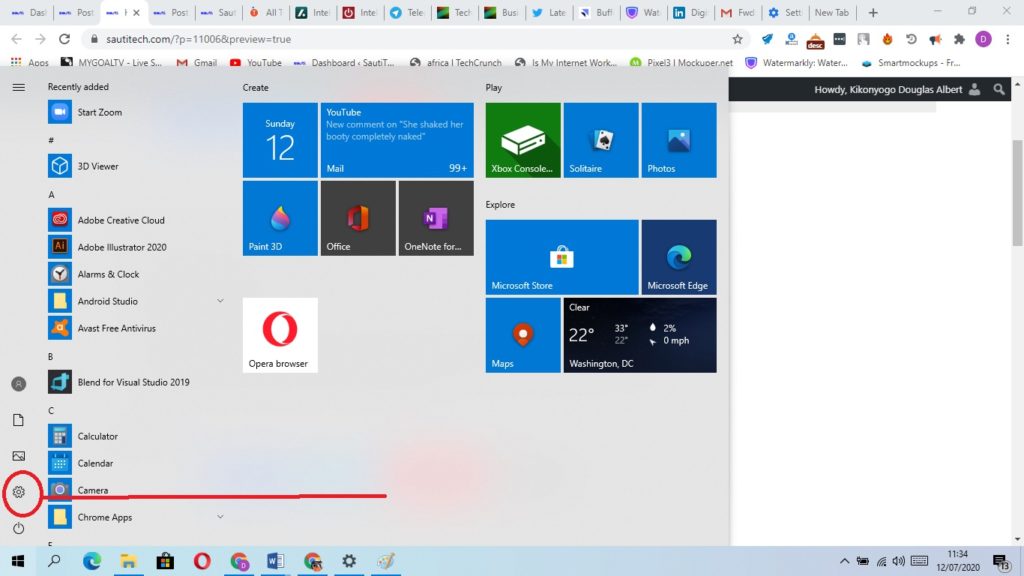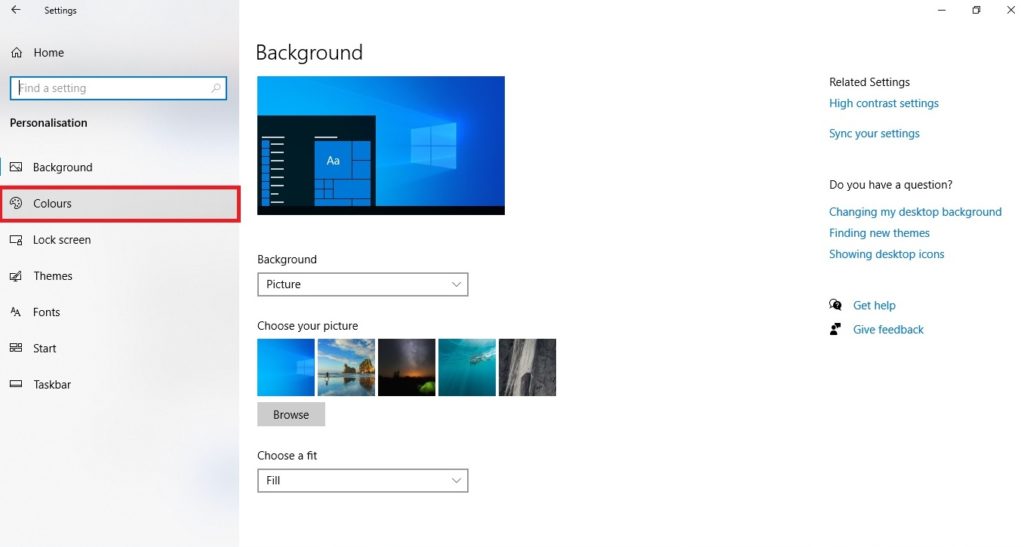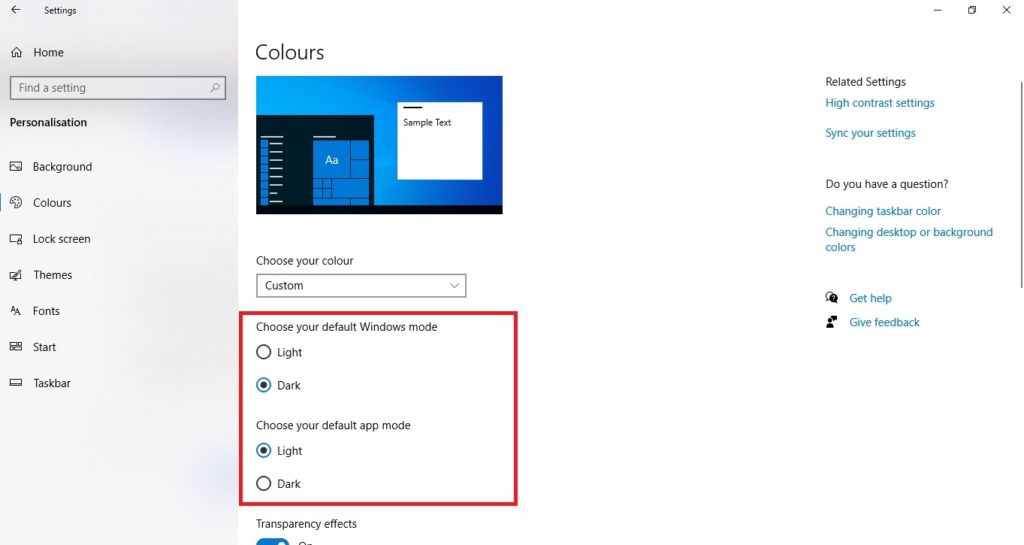If you have not yet tried it out, you might not be aware that Windows 10 has an option for enabling a Dark Mode. With the trends all pointing at the feature, and the knowledge that it actually uses less battery power than a light or white based themes gives you all the reasons to try it out on your PC.
When you enable the dark theme, all of your Windows 10 system related pages will be displayed with a dark interface instead of the typical bright white one.
Most of Microsoft’s first party apps support a dark mode option either through the apps own settings or based on this option being turned on in the Windows Settings app. Also, many third party app developers are now offering dark themes for their apps as well.
Here is how to turn on the Dark Mode on your Windows 10 PC.
Read About: How to Factory reset your Windows 10 PC
How to turn on dark mode on Windows 10
Click the Start button and then click the Settings icon, which is shaped like a gear.
Click “Personalization“
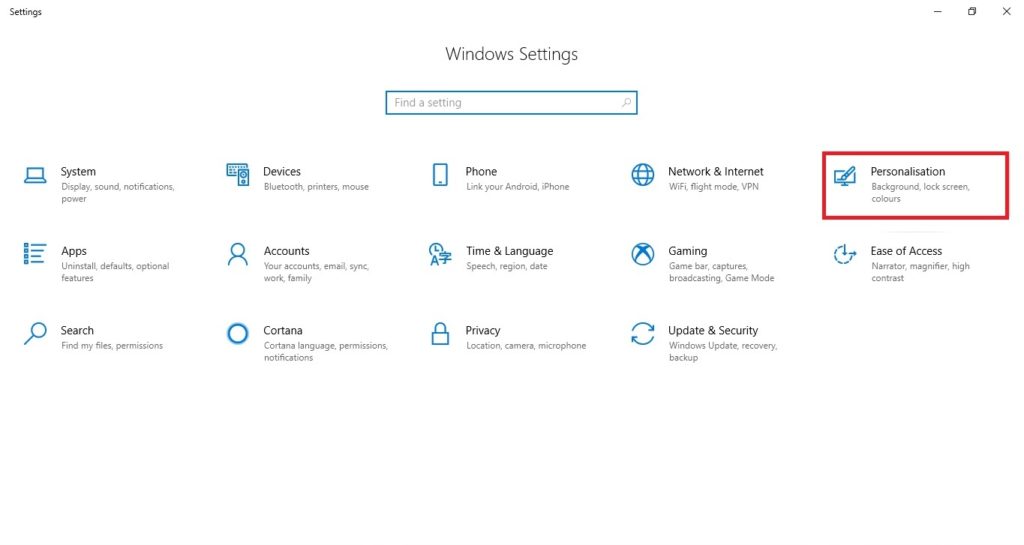 In the pane on the left, click “Colors.” There are two dark mode settings you can enable. You can choose either of both of them:
In the pane on the left, click “Colors.” There are two dark mode settings you can enable. You can choose either of both of them:
Under “Choose your default Windows mode,” click “Dark.” This will turn on dark mode for many basic parts of Windows — in particular, the task bar at the bottom of the desktop and the Start menu. Under “Choose your default app mode,” click “Dark.” This has a much more widespread effect, and will automatically activate dark mode in many apps that have it.
Read About: How to enable Dark mode on WhatsApp