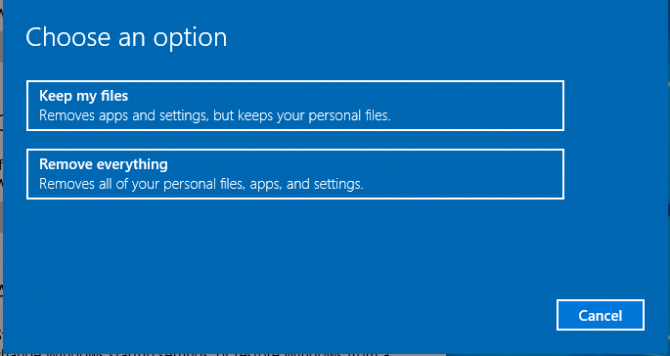Data and privacy move hand in hand, and the need to keep these intact requires deliberate efforts such as deleting any content that could cause compromise. It is simply not enough to delete files or format the hard drive to ensure privacy of your data, as it’s very possible and easy to retrieve the deleted information using recovery software.
Deleting your files from the recycle bin doesn’t mean the file is gone from your device. A data recovery software can be easily used to find those files in your hard drive.
This being the case, in the steps below we will show you how you can permanently remove all data on your Windows 10/8/7 computer hard drive to ensure privacy and security to your personal data.
Why you may need to wipe your hard drive?
Your device holds a ton of information that may include browsing history, login info for your bank account, social security number, past emails. Cyber criminals value such kind of information.
Therefore you may need to properly wipe any hard drive computer that you want to part with to avoid cyber-attacks which result in identity theft and extortion.
But there are some measures you ought to take seriously before wiping your hard drive, such as backing up all important data. Data such as photos, software product keys, should be backed up on a to a different hard disk, or a cloud service or you can clone hard drive or just copy & paste files, as your data will be irretrievable after this process.
How to completely wipe a hard drive.
Here are a few ways to absolutely wipe your hard drive and avoid the risk of someone accessing your old data.
Reset your computer to wipe it.
By using the reset feature in Windows 8.1 or 10 while reinstalling an operating system, you will be able to completely wipe computer. We will take Windows 10 as example to show you the steps on how to wipe your computer completely.
Click “Start” menu and select “Settings” option. On Windows Settings pane click “Update & Security” option. Click “Recovery” option on the left navigation options and then click Get “Started” button under “Reset this PC” section. Select “Remove everything” option which removes all of your personal files, apps, and settings and start over.
Select “Remove files and clean the drive” when you are asked to whether to clean the drives too. The cleaning process may take longer time but it makes sure no one can recover erased files.
Click “Next” and “Reset” button on following steps to complete the task.
Use a program to wipe your drive.
Special software programs that run a low-level format to overwrite all the deleted files with zeroes and other incomprehensible data can be used to permanently erase your hard drive. Overwriting the deleted files with zeroes will make it impossible for data recovery software to recover the files.
We will take an example of DBAN Short for Darik’s Boot and Nuke.
DBAN is a free data destruction program that uses a random number generator that overwrite and completely everything on the drive including personal files, operating system and installed programs. When DBAN is run on a computer, it will be impossible for data recovery softwares to retrieve or access any files that were previously on that hard drive.
This is a very handy program if you plan on selling your computer or laptop.
Use windows PowerShell
If you are having trouble finding, download and install a third-party tool to wipe your hard disk in your windows 10 computer. You don’t need to worry, Windows 10 has a command for wiping your hard disk. Before executing this command, you need to make sure you know the drive letter for the disk you want to erase.
Below are the steps to wiping your drive using PowerShell
Click on Start >>select Windows PowerShell (Admin). This opens the Windows PowerShell environment with administrator privileges. This is a command line tool, into which you can input text-based instruction.
Type this command following this syntax to wipe your hard disk. Format volume /P:passes
To explain the above command, “volume” is drive letter, /P is the format command. “Passes” is the number of times you want each sector of the disk to be overwritten.
So, if your drive letter was E, and you want five passes of formatting, you will use: Format E: /P:5
And it’s that simple, after entering the command wait while the device is wiped.
Physically destroy your computer’s hard drive.
This method can only be applied when you are not going to reuse your hard drive to double-ensure your hard drive is completely wiped. Physically remove the hard drive from your computer and place a magnet on it to deform the metal plates in the hard disk or use a screwdriver to remove all screws on the hard drive case.
To be able to remove enclosure and the main circuit board and dismantle the pieces of the hard disk with a hammer or scratch it with the screwdriver.
Read About: Key considerations to make when buying a hard drive