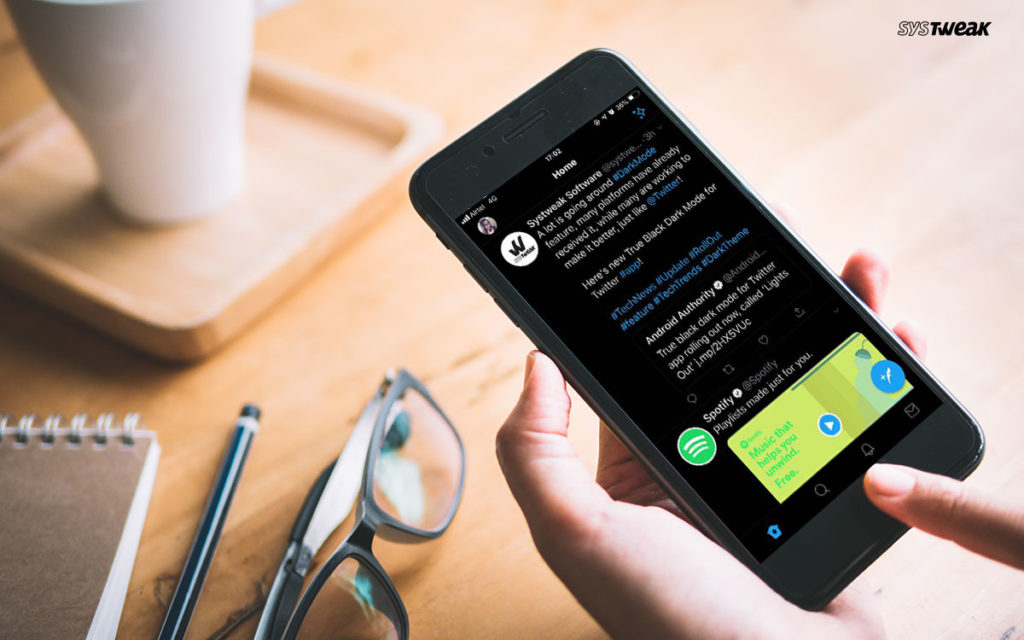Back in March, Twitter made a promise to us, the users, that it would bring a true-black dark mode. Given the popularity of the dark mode feature, many apps have embraced it. Actually, it rhymes quite well with many social media platforms including Instagram and Facebook.
The dark mode feature is a huge deal to many because of the advantages it comes with. These include: the ability to save battery power on OLED panels; the ability to prevent eye-strain; and also making it easy to read in the dark since the text will be rendered on a dark background.
Seven months later, the promise is fulfilled, and Twitter has began rolling out the true-black dark mode for Android devices. This is in a new option, called Lights out.
If you had used the dark theme on the platform, it will still be available, though the new true black version will be the better alternative to the feature.
How to switch to the True-Black Dark Mode
To turn on the true-black dark mode for Android, navigate and go to your app’s Settings and privacy; and Tap on Display and sound. Then, turn on Dark Mode, if you haven’t already; and tap on “Dark Mode Appearance” to choose your preferred mode.
Upon choosing “Lights out” as your dark mode preference, you will be able to switch quickly to it by tapping on the light bulb icon at the bottom of the left of your Twitter app’s menu.
If you are an iPhone user, go to Settings, then to Display and Sound. There, you can toggle Dark mode on or off, and choose whether you’d prefer Dim or Lights Out. You can as well toggle automatic dark mode on and off.
Related Articles: