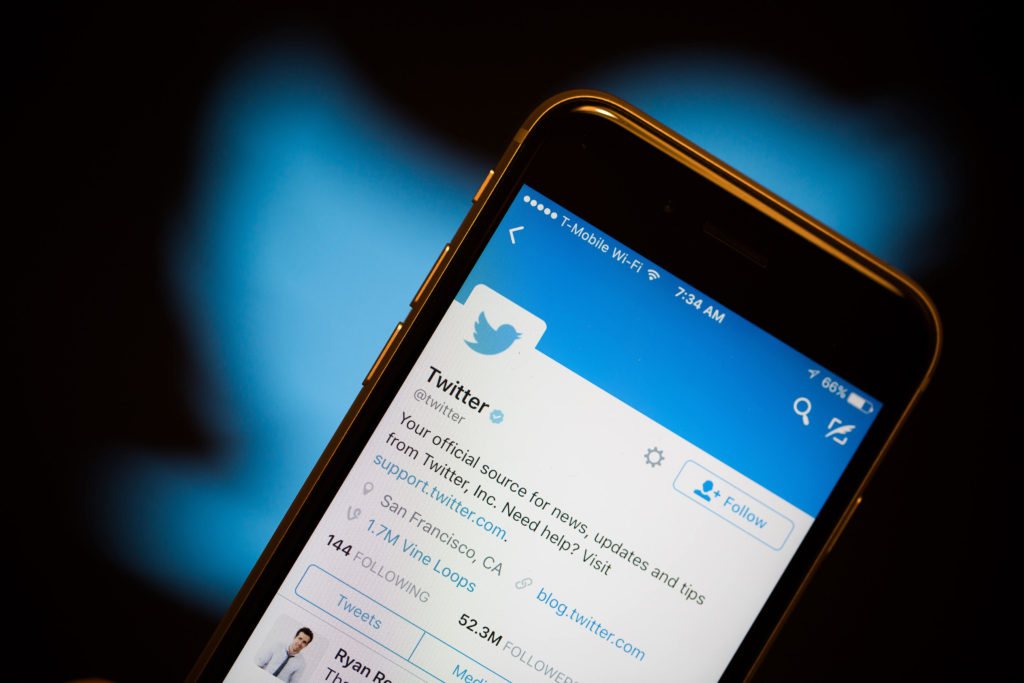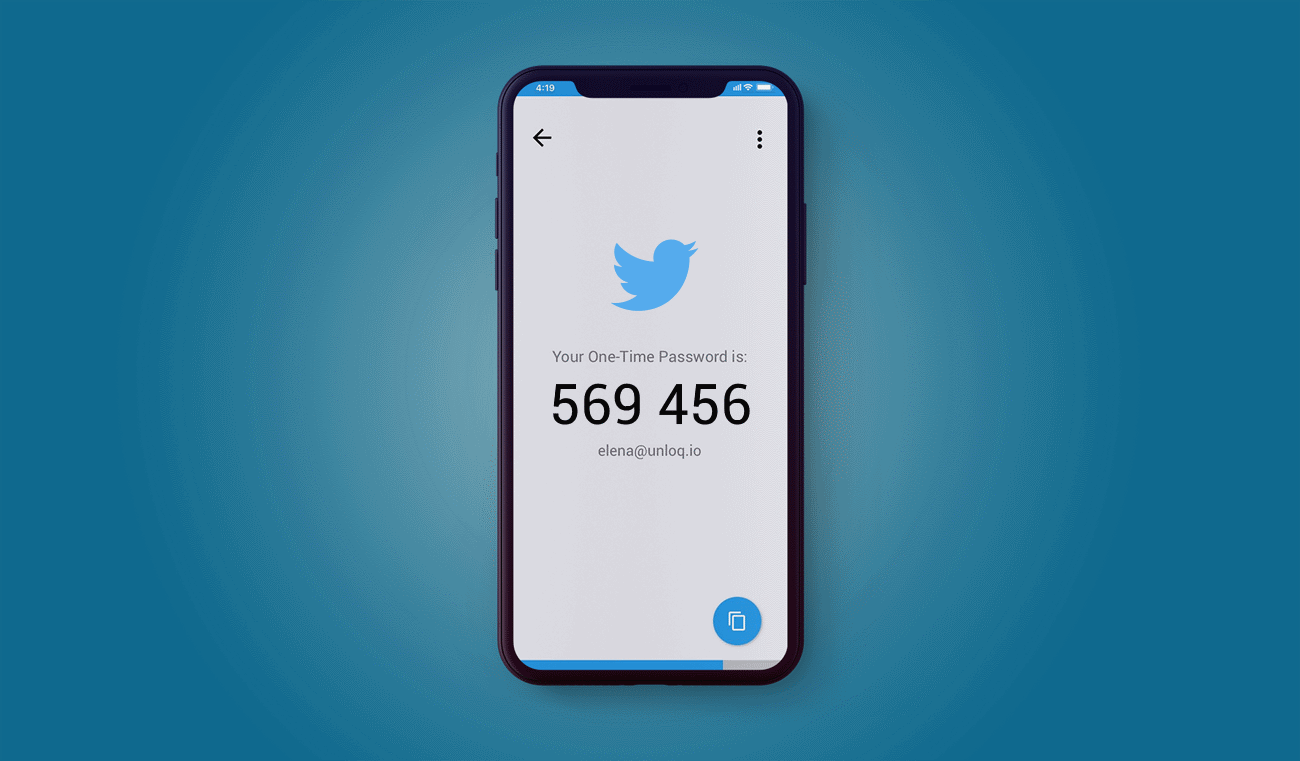Most of the social media platforms we access today require the use of passwords or PIN input. However, there is need to have a backup security to block out any uncalled for logins. For those that use the same password for many sites, it becomes a risk when you lose your pass code. This is where two-factor authentication (2FA) comes in play.
What is two-factor authentication (2FA)?
2FA is more like a second layer of security to protect your account. Any login to the account will have to go through two layers of security before being granted access. It precisely increases the safety of your account by requiring two types of information from you, such as a password or PIN, an email account, or fingerprint, before you can log in.
The first factor is the password; the second factor is the additional item.
You can enable the 2FA on your email account, password manager, social media app, cloud storage services, and even financial services.
2FA for Twitter
Twitter has always supported two-factor authentication, though the service always required you to include a phone number as an auxiliary form of identification. However, security issues like SIM swapping make it possible for hijackers to access your account. Thus sending a text to your phone becomes less secure.
Twitter has now changed its 2FA system to remove that dependency. Now you can use a mobile security authentication app instead. Google Authenticator, Authy, LastPass and others offer this functionality. These apps generate one-time passwords that stay in lock-step with a server using an algorithm.
How to set up 2FA for Twitter
- Open Twitter in your Web browser.
- Tap your account info in the upper left.
- Tap Settings and Privacy.
- Tap Account.
- Tap Security.
- Tap Two-factor authentication.
Select the methods of two-factor authentication you’d prefer to use. Your choices are text message, authentication app and security key. Deactivate text message if you wish to remove your phone number from Twitter’s preferences.
How to remove your phone number from Twitter preferences
- Tap Settings and privacy.
- Tap Account
- Under Login and security, tap Phone.
- Tap Delete phone number.
- Tap Yes, delete to confirm.
Have you tried out this new security measure on your Twitter account? Tell us your experience about it in the comments.
Read About: Facebook 2FA used to target you with ads