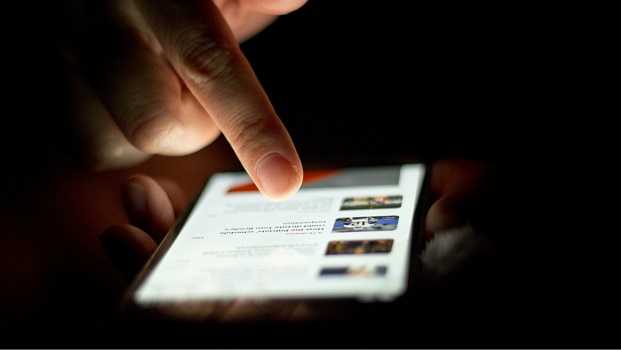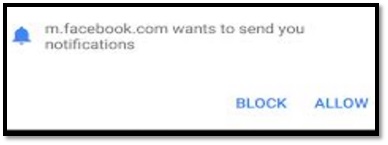Every phone owner has at least been interrupted or re-routed to another link by ads or unwanted pop-ups that you click on.
And it’s really, really annoying.
Below we shall show you how to remove or stop pop-up ads on Android. Some of the tips will also come in handy when using a computer.
1. Buy and install the full version of the app
Most apps have free and premium versions.
Since the only way app makers can make money from free apps is through advertising, they cram them with ads.
So, by buying a premium version of the application, ads won’t appear since you’ll be paying to use the app. And bought apps also come with additional features.
2. Install ad remover/blocker apps
The second way to stop pop-up ads on Android is by installing tools such as Malwarebytes that can assist you to remove and disable the ads, pop-ups, and malware from your devices.
Download Malwarebytes here.
The other apps you can install in your computer or phone to block ads include: Adblock Plus, Free Adblocker Browser, Adblock Browser, AdGurd, AppBrain Ad Detector, AdAway and TrustGo Ad Detector.
3. Reinstall the app
Some pop-ups may appear due to the improper installation of the app.
In case the popups still appear even after blocking, try re-installing the app from the Play Store.
If the problem persists, it might not be possible to stop pop-ups from it. Therefore, just uninstall the app or contact the app developer.
Must read: How to free up space on your Android device
4. Always click on the ‘Block’ icon
When browsing sites on the web, once in a while, you’ll encounter a pop-up in this format below.
Every time you see such a pop-up, always click ‘Not Now’ or when you see ‘block’, click on it unless you trust that particular website.
5. Block pop-ups from your Chrome browser
You can also stop pop-up ads on Android or your computer by blocking them through the Chrome browser.
Follow the steps below:
1. On your Android phone or tablet, open the Chrome app.
2. To the right of the address bar, tap More (marked with 3 dots)
3. Then go to Settings > Site Settings > Pop-ups and redirects
4. Turn Pop-ups and redirects on or off.
Related:
4 ways to remove viruses from an Android phone
How to run two WhatsApp accounts on one phone