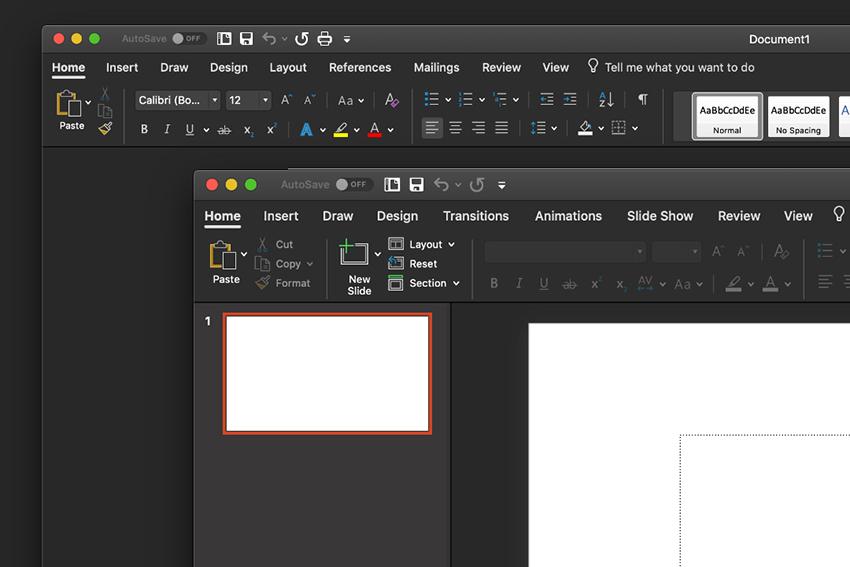If you are inseparable with your PC, you could as well be a good friend to Microsoft Office apps such as Word, Excel, or Outlook. Using these on a daily basis can give you the ability to adjust settings and customize them as per your interest. Well enough, you can as well turn on dark mode in any of these Microsoft Office.
Here’s how!
How to turn on dark mode in Microsoft Office
In any Microsoft Office app, click “File” and then click “Options“. In the General tab, go to the section called “Personalize your copy of Microsoft Office.” Click the drop-down menu for “Office Theme” and choose either “Dark Gray” or “Black.” Click “OK” and the dark mode will take effect.
You can also turn on dark mode in Google Docs!
[Read About: How to set Dark Theme for Google Docs on Android]
If your Android phone system is set to use a dark theme, the settings for Docs, Sheets, and Slides will adjust automatically. You can also turn dark mode on or off for Docs, Sheets, or Slides independently. If you do this, each app will always be in the selected theme regardless of the Android system settings.
To enable the dark theme independently in the Docs, Sheets, or Slides apps, go to Menu, then to Settings. Select Theme, and then choose Dark in each app.
Read About: How to turn on Dark Mode on your Windows 10 PC