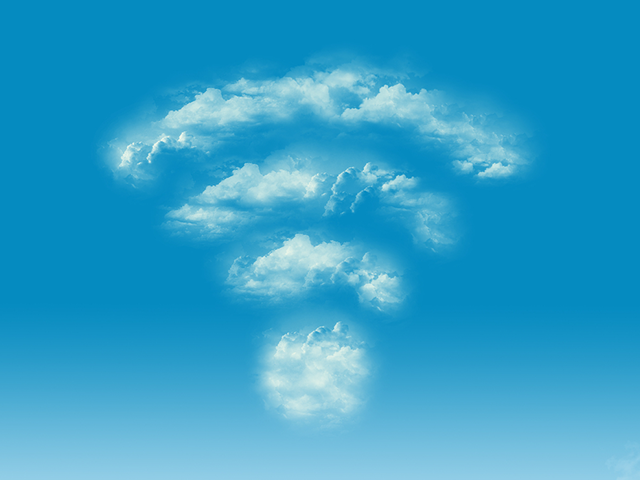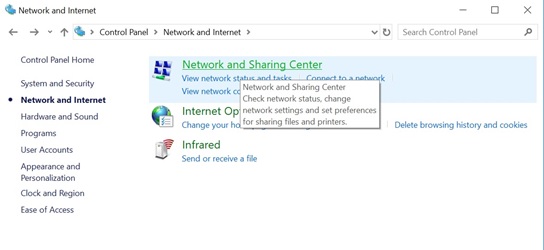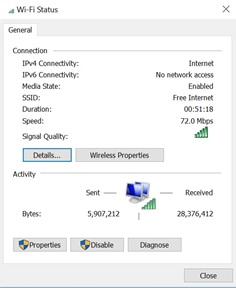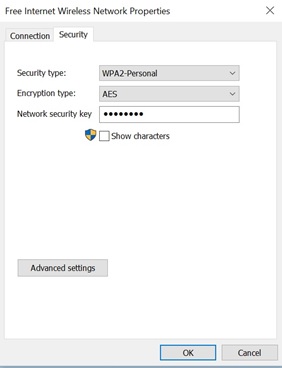Wi-Fi routers come with predefined user information such as Wi-Fi keys that are quite difficult to cram. Each time a user wishes to add a new device, they are faced with a challenge of having to physically visit the router and copy it. Others who wish to change the information have no clue how to. What if the router isn’t physically accessible to you or you are trying to use a public network you haven’t used in a while and can’t seem to recall its password.
Surprisingly, the computers we use, store this information and in Windows 10, you can easily access this Wi-Fi password that you seem to have forgotten. As long as the password has been used on the device before, your computer will store it for years and years.
To access it, simply visit your ‘Control panel’. The control panel can easily be reached by searching for it in the search panel on the taskbar. While there, head to the “Network & Internet” settings then open the “Network and Sharing Centre”.
This leads you to a section where you have the various networks listed. Locate the Wi-Fi connection whose password you wish to establish. This brings you to a small Wi-Fi status window for that particular connection.
Click on ‘Wireless Properties’ and while there, click on the ‘Security’ tab. In order to see your Wi-Fi password, check the ‘Show Characters’ box to see the password in its original format.
More how to’s
How to withdraw MTN mobile money via ATM in Uganda
How to free up space on your Android device
How to determine your computer specifications in Windows 10