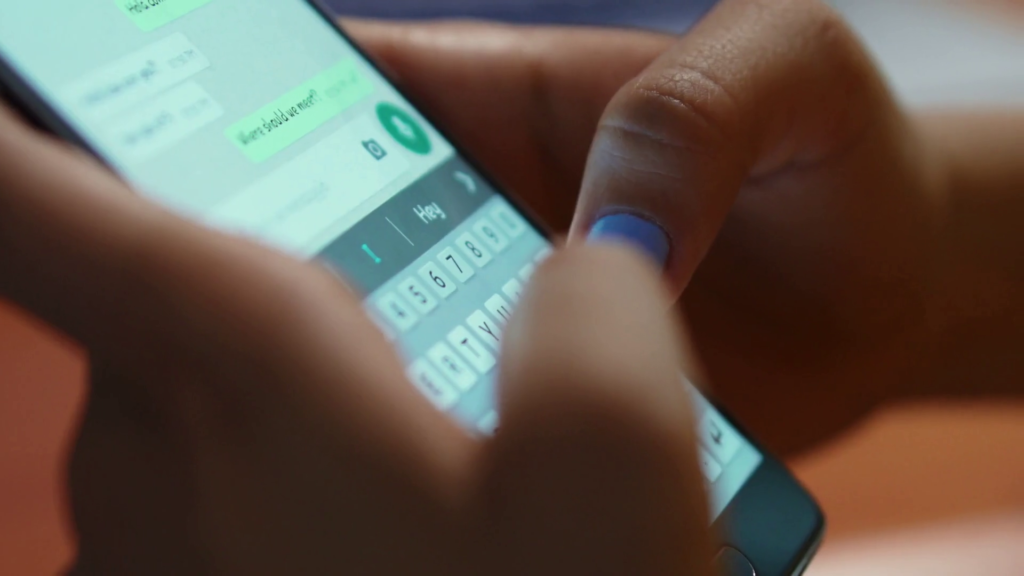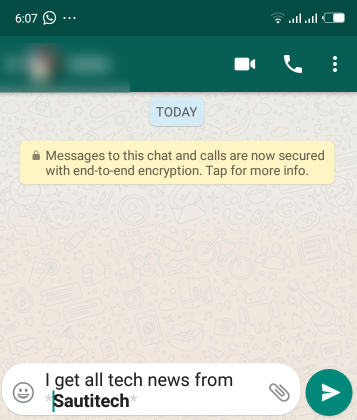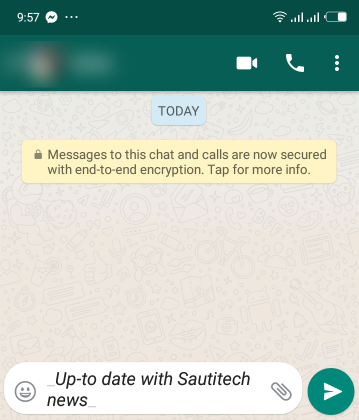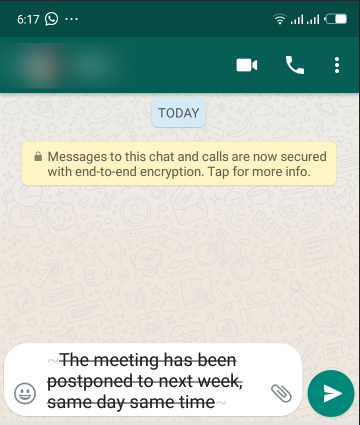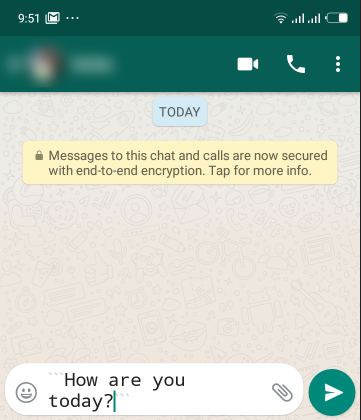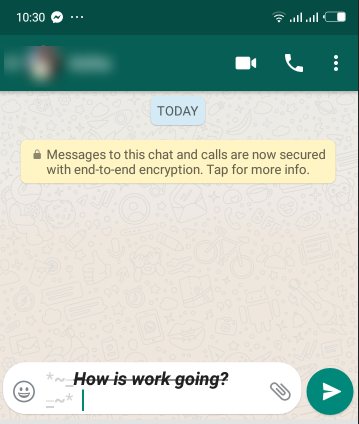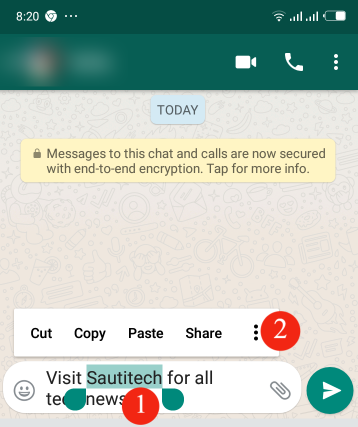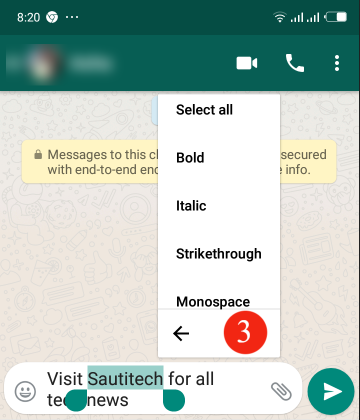Depending on the exact message you want to pass on, you can format WhatsApp messages that you wish to send out by typing certain characters in your text or use its inbuilt settings. You can apply in a WhatsApp message bold, italics, monospacing, change the font and even cross out words to emphasize certain words or phrases as well as create an impression.
This feature is available for both iOS and Android devices, however, make sure your WhatsApp is up to date to get the most out of formatting text in your chats.
How to format WhatsApp messages
To format WhatsApp messages, you have to type special characters before and after the text in your message.
Bold font in WhatsApp
You can format your text partly or fully in bold before sending it to a recipient on WhatsApp. Open WhatsApp and open a chat where you want to send your message.
Type a message as usual and place an asterisk (*bold*) on either side of the message that you want to bold. For instance: *sautitech* would end up as; sautitech. Tap on the send option to send the message and it will appear bold on both your side and the receiver’s side.
Make text Italic
You can also make the text italic, italicizing a text is useful when you want to emphasize on an important part. You can italicize words by placing an underscore sign (_Italic_) on either side of the text. For instance, in the message: _Up-to date with sautitech news_ would end up as; Up-to date with sautitech news.
Tap on the send option to send the message to appear in italics before you and the intended message recipient
Strike through message
Sometimes you want you cross out words to represent a correction or iteration in a message. To do this, place a tilde (~strikethrough~) on both sides of the part of the message that you want to strikethrough. Then tap on send.
Change Font
WhatsApp also supports an alternative font known as Monospace. Monospace font can has to be changed individually for every message, since there’s no global setting in WhatsApp to change the font for texts.
To change the font, place three back quotes or back ticks on either side (“`How are you today?“`) of the message you want to have a different font. Then, tap on send message. Ensure that you do not leave space between the symbols and text.
Combine formatting options
You can also be able to combine different formatting styles for one word or a sentence, where by you can make the sentence bold, italic or strikethrough and even change the font to Monospace for the same text fragment. To do this, place the word in the respective symbols, making sure you maintain their order from beginning
The symbol that is entered first on the word or sentence where you want to combine formatting option will be entered last after the word or sentence.
Format WhatsApp messages using inbuilt settings
You can use the built-in settings, in case you don’t want to type the shortcuts to format your massages.
On Android, long-press or tap and hold on the text, then drag the selectors from beginning and ending to highlight more words or characters you want for appropriate formatting and tap on the three(3) dot menu that pops up to choose the formatting type you want to apply to the text.
Same as on Android, you can do the same for iOS, double-tap the word to see the selection, then tap the “B/U” item from the contextual menu to choose your formatting option. Formatting characters will automatically apply for your selected attribute, then choose an option from bold, italic, strikethrough, and monospace to be applied.
You can also check out further formatting settings here.
Read About: How to send WhatsApp messages to unsaved contacts