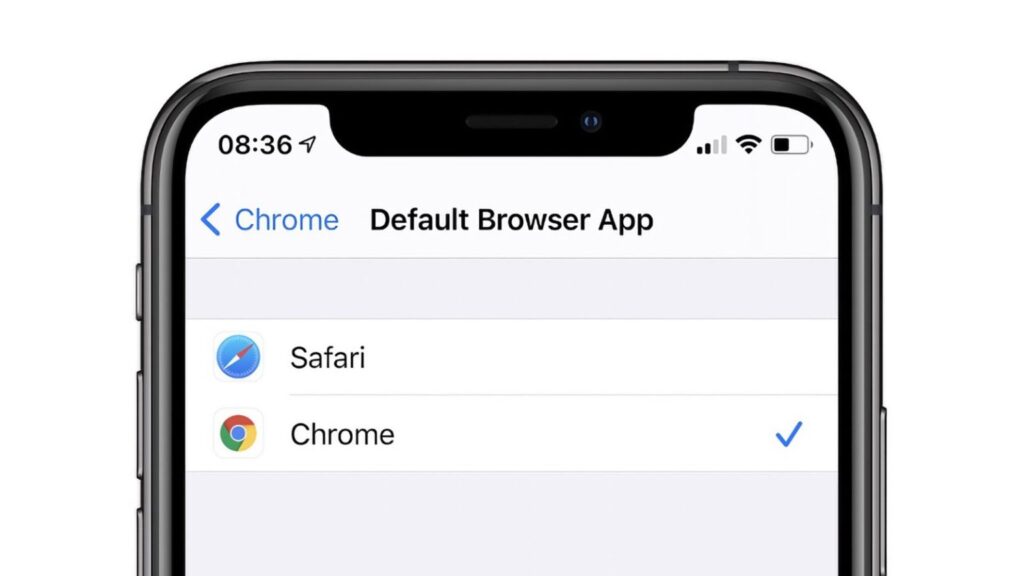The launch of the new iOS 14 brought with it the ability to set non-Apple apps as your defaults. You can easily set your web browser or email client to the latest version of Google Chrome from the App Store. For now it is the only non-Apple web browser that you can change to default, possibly as other developers need time to add the support for their own apps.
Here’s how to set Google Chrome as your default browser so every link will open in it.
How to set Google Chrome as your default browser in iOS 14
You need to first get your iPhone or iPad operating system updated to iOS 14. If you don’t have it yet, you’ll need to download and install the new iOS to your phone.
After this, go on to:
- Install Google Chrome from the App Store
- Open Settings and tap on the settings for Chrome
- Tap on Default Browser App and change it to Chrome
Once you have done this, every web link you click on iOS will open up in Google Chrome, instead of Safari. You’ll get a confirmation notice the first time you open a link inside an app, letting you know that Chrome is wanting to open the link. This is part of the new security check in the iOS 14 that lets you know more about what’s going on when you do things on your iPhone.
So, tap OK to confirm and be sure that it won’t ask you again.
Read About: How to set Gmail as your default mail app on iOS 14