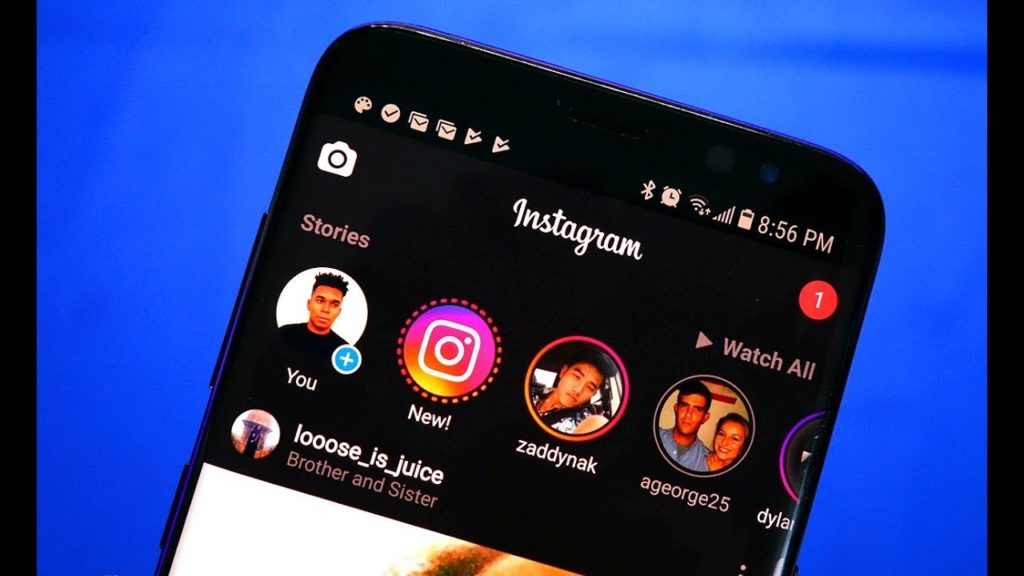Dark mode is the way to go, and once you have it enabled – you are so good to go. Not only does the interface turn dark, there is much better health for your eyes and even your phone’s as the battery life is saved. Instagram, following in line after numerous other apps, is also bringing in the dark theme to its app.
The catch here, though, is that your phone should either be running on iOS 13 or on Android 10.
The new update, version 114.0, activates dark mode on the app when the feature is activated in your phone’s settings. We have already seen that iOS 13 comes with a system wide dark mode. So if you have the Dark Theme set up on your iPhone on iOS 13, the new version of Instagram will also go dark automatically.
The same is likely to be for Android 10. All you need to do is to update to the latest version in order to get the new feature.
How to activate Instagram Dark Mode on iOS 13
First, ensure that you update to the latest version of Instagram on the App Store. Then, enable Dark Mode on your iPhone’s system wide settings. To do this, go to the Settings app, then Display and Brightness and choose the Dark option.
Open the Instagram app and you will see that the background has turned dark across the entire app. This should be visible for the profile page, the explore tab, and Direct Messages. Instagram by default adjusts to Dark mode based on your system’s settings.
How to activate Instagram Dark Mode on Android 10
To activate dark mode for Instagram on Android 10, the procedure is the same as for iOS 13. If you have the latest version of Instagram and your phone is on Android 10, activating Dark theme across the phone will turn on the feature on Instagram as well.
Read About: How to tag and re-share someone’s Instagram story as your own