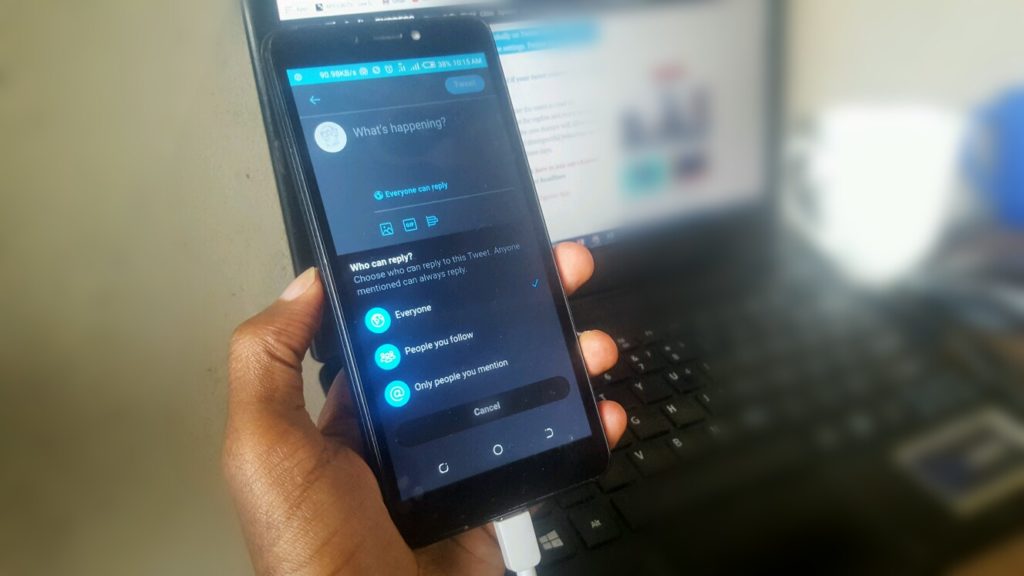The openness on Twitter lets everyone, including people you don’t follow or who don’t follow you, to reply or have their opinion on your tweet. Much as it’s fun and engaging, it creates trouble reaching your target audience and impacts the meaning of the message put out. If you are the kind that does not like everyone responding to your tweets, a saviour is here.
Twitter has introduced a way for you to control your tweets and the replies on them. Users are in control of who can respond to their tweets and who can’t. This allows you to easily set a limit on your tweets to a specific group of people and do away with unwanted replies.
How to choose who can reply to your tweets
Basically, before you push out any tweet, there’s the ability to choose who replies to it from three options: everyone, only people you follow and only people you mention.
Everyone is more like the standard tweet format we’ve all been using. It allows anyone on Twitter to comment on your tweet.
The ‘only people you follow’ option allows only people you follow on Twitter to respond to your tweets.
The ‘only people you mention’ option allows only users tagged in a tweet to respond to your tweet.
Good enough, everyone will be able to see the conversations, but won’t have the right to engage in. How? Tweets with the last two settings will be labelled and the reply icon will be greyed out so that it’s clear for people that they can’t reply on the specific tweet. People who can’t reply will still be able to view, Retweet, Retweet with Comment, and like these Tweets.
Read About: How to schedule your tweets
How to schedule your tweets
To schedule a Tweet, press the calendar icon in the “What’s happening?” box. Choose a date and time for your Tweet, write something, and then press the schedule button. You can schedule multiple posts at a time, and edit or delete your scheduled posts from the Drafts window.
You can schedule multiple Tweets at a time and edit or delete scheduled posts from the Drafts menu. Scheduled posts sync across devices, so you can write a Tweet on your phone and delete it on your computer.
Read About: How to set a bedtime reminder on YouTube