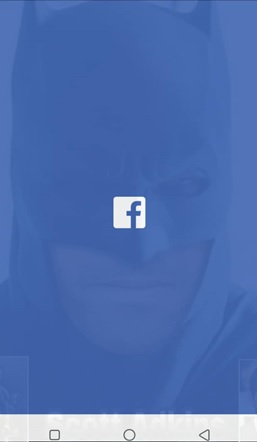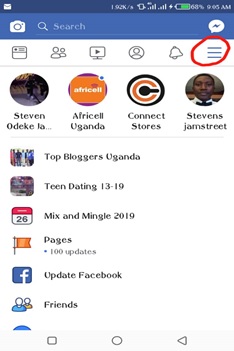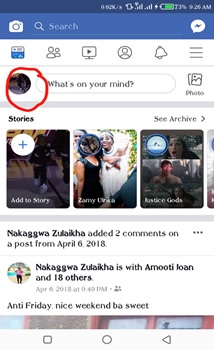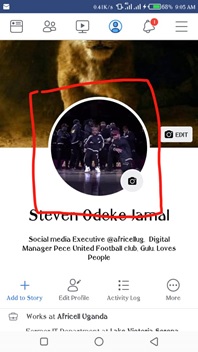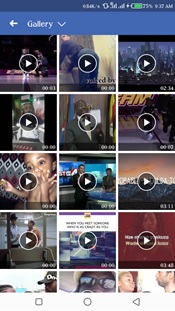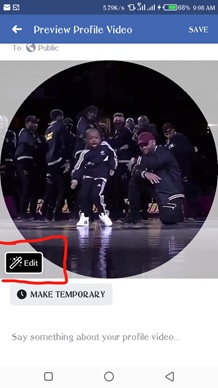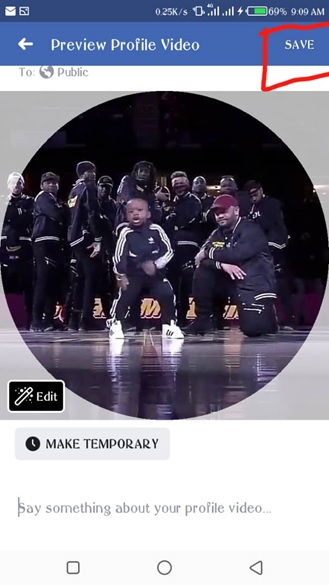Since the inception of Facebook, we have been accustomed to the still images as our profile pictures.
However, this has been revolutionized and now a seven-second GIF-like video can be uploaded instead of the still image.
The best thing about this is that it is possible on both the iPhone and Android-powered devices.
Below are the steps you’ll go through to set a video as a Facebook profile picture
1. Open the Facebook app on your Android to access your Facebook account as below.
2. Hit the “More” button (three strokes on the top-right corner of the screen) to reveal the profile or simply tap the profile picture on the top-left right corner of the account.
or
3. Next, tap the existing profile image. You will see options like; ‘take a new profile video’, ‘select profile video’, ‘select profile picture’ and ‘view profile video’.
Tap ‘select profile video’ if you already have a video you’d like to use or select ‘take a new profile video’ to make one.
4. If you “select profile video,” your gallery will open so you can pick a video that you already have.
5. When you select a video longer than seven seconds, there are options to edit.
Here you can trim it to where you would like it to be. Using the menu bar at the bottom of the screen, you can also crop your video, turn the sound on or off.
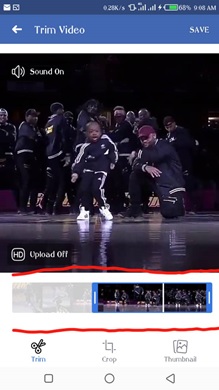 5. Hit “Save” once you’re done to post your brand new profile video.
5. Hit “Save” once you’re done to post your brand new profile video.
The above steps are all you need to set a video as a Facebook profile picture.
Related:
How to unsend messages on Facebook Messenger
Facebook steps up plans to launch own cryptocurrency