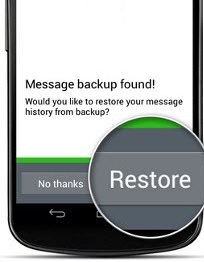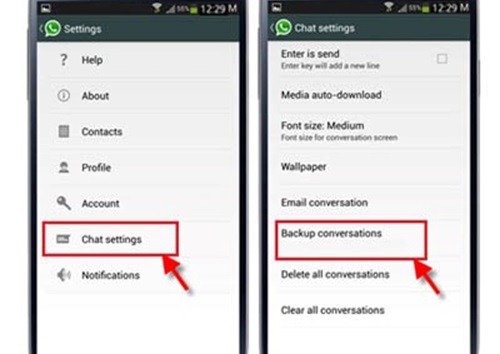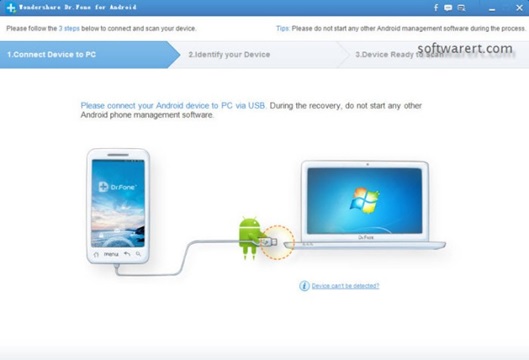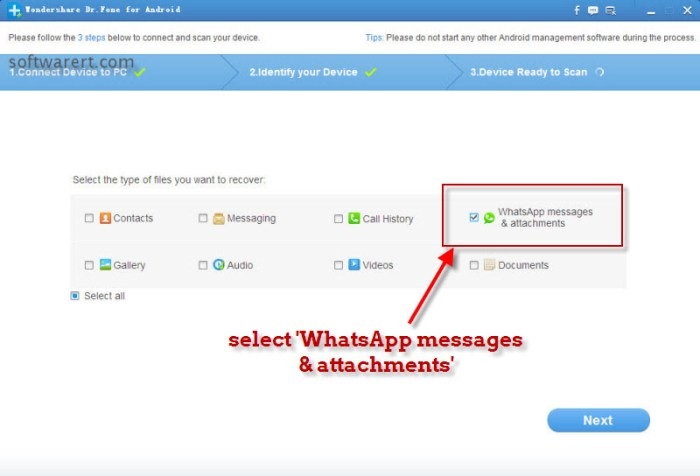Information is very powerful and we like to keep it for many reasons like references or memory attachments.
So today we are discussing 4 major ways to restore any deleted information from your WhatsApp on Android phones.
These messages can be deleted intentionally or unintentionally. Never the less, it is possible to restore deleted WhatsApp chats or files on Android through 4 simple methods.
The four methods are applied depending on how old the file you want to recover is i.e. it could be less than a week old or more than a month since you lost it.
Without further ado, let’s walk you through the methods you can use to recover deleted WhatsApp chats or files on Android phones.
1. Recover WhatsApp chats from most recent backups
As you might have noticed, WhatsApp updates any backups that you might have on your phone chats every day from 2, 3 or 4am in the morning, local time, provided you have enough space on your phone or if you have a memory card installed in your phone.
To be able to restore your chats or files that are more than a day old, you need to follow these steps below:
– Uninstall the WhatsApp application, then reinstall it.
– During the installation process, you will be prompted to restore your message history.
– Simply tap Restore and everything less than seven days old is restored. This applies to recent data that you might have lost within seven days.
However, point to note is that if your phone didn’t have any space during the backup process, or if you don’t have a memory card, then you won’t be able to get the messages backed up.
This means even after the restore session, you will not get the chat restored. Always make sure you have enough space or at least make space before embarking on the backup process.
See: How to free up space on your Android device
2. Recover WhatsApp chats from older backups
If you want to recover deleted WhatsApp chats on Android and they are more than seven days old from the time of losing them, below are the steps you’ll need:
– Uninstall WhatsApp
– Open the WhatsApp Database or Backup folder.
– This is in the File Manager in your device and then choose which Backup file you want to restore.
– Rename that file from “msgstore-YYYY-MM-DD.1.db.crypt7” to “msgstore.db.crypt7”.
– Install WhatsApp again.
– When asked to restore, tap Restore.
The WhatsApp Backup files are found under File Manager/SDCard/WhatsApp/Databases folder since the files are saved in names “msgstore-YYYY-MM-DD.1.db.crypt7”. That is why you need to change them to msgstore.db.crypt7”. Also, the WhatsApp Backup folder may be located in either your phone’s internal memory or memory card. So, it is important to check them both.
3. Recover recent WhatsApp chats without losing newest chats
The tests I have made show that the chats created and deleted before the backup is done are not saved at all and are lost completely.
This can be avoided in case you need to restore your older chats without losing the recent chats that you might have engaged in before retrieving older files.
To keep a copy of the newest WhatsApp messages, you will create a MANUAL backup from WhatsApp > Menu Button > Settings > Chat Settings > Backup Conversations.
The MANUAL backup file will be saved as “msgstore.db.crypt7” in your /SDCard/WhatsApp/Databases folder. Rename this chat backup file to “msgstore.db.crypt7.newest” or “msgstore.db.crypt7.current”.
4. Restore deleted WhatsApps or files on Android without any backup
In most cases, people may not configure their devices to automatically backup data or chats from their WhatsApp account.
Therefore, in case the chats are deleted and they are not aware of any of the above steps, it means they will have to start from scratch and chat afresh with friends and family.
However, this should not be the case. You are able to recover even the chats that were not backed up.
See: How to download WhatsApp status updates posted by your contacts
Simply follow the steps below;
– In most cases when you delete the data from your WhatsApp chat, they are saved in your mobile internal memory or SD card until they will be erased completely from your mobile phone storage when you save new files or data on your phone. So, do not use your phone to add new files or programs for now because this will prevent new files or data overwriting the deleted files or data.
– Download and install the data recovery software for Android mobiles on your Windows PC.
– Use the data recovery to scan your Android mobile phone. It supports up to 2000 Android mobile types.
– Get back your lost WhatsAppp messages, and export them from your mobile phone to computer.
Note: This software is meant for Windows and Mac OS; you can’t download it on to your Android phone or other OS systems.
After getting the software, below is how you can use it:
1. Turn on the USB debugging option on your Android mobile.
2. Connect your Android phone to computer via USB
3. Run Android Data Recovery on your computer.
4. Use your USB data cord to connect up your mobile phone and computer. The data recovery software can automatically detect your cell phone and establish a connection between the data recovery application and your phone.
5. Analyze your mobile and scan for deleted WhatsApp Messages on Android
The Android data recovery software will now analyze your phone and check the version, driver support. Before allowing the data recovery program to scan your phone, select what kind of file you like to recover. This is optional, you can leave it to the default, so the data recovery tool scans all your files and data on the phone then restore all of them.
However, it is recommended to choose the specific file type you need to recover; in this case, it is WhatsApp messages. This helps to trim down the search and save you a lot of time. (See the screen capture below.)
6. Recover deleted WhatsApp Chat Messages and documents
Click the NEXT button at the bottom right corner of the screen to allow the Android data recovery tool to scan your device connected.
This tool can search the lost files and data from your internal memory and external storage. The result page will be grouped into different categories which you can open to preview and find data and recover any items to your computer and mobile phone.
[ot-video][/ot-video]