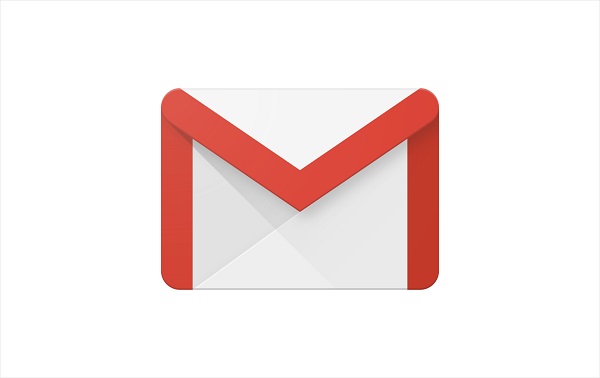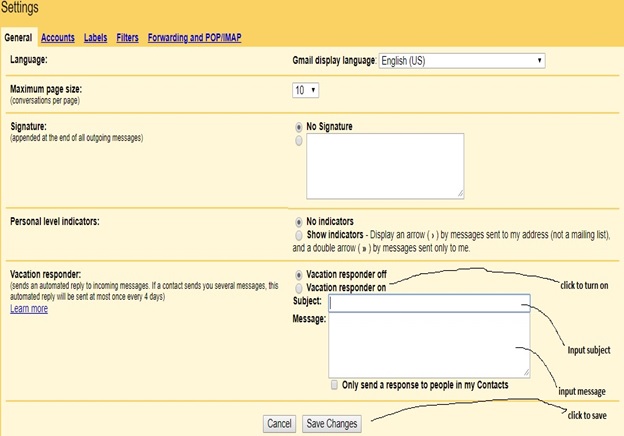Sometimes we get too busy with work and fail to get enough time to look through all the emails. This is especially common with big firms that have a very large customer base. At times, even small firms that do not have a dedicated individual to sort out emails suffer the same challenge. This is the reason most people resort to setting up an automatic reply on Gmail. This is called a “vacation responder” in Gmail.
The Gmail vacation responder function was created to help individuals on vacation to be able to keep up with their communicators. If I went on vacation and you sent me an email, the vacation responder would reply and update you on my whereabouts and who you can contact to offer assistance in my absence.
An example of a vacation responder message could read like this “Hey, I’m on leave for 3 weeks. Please contact Arthur Kakande on this email and he will be sure to help”.
Must read: how to recall a mistakenly sent email on Gmail
This automatic reply function can be used in any way you want. It is configured in the following steps:
– Log into your Gmail account and click to open settings. You can always find the settings option at the top corner of your open Gmail account.
– When you open settings, ensure that the general settings option is selected. Basing on whatever type of display you have, Gmail usually offers numerous tabs under settings such as general, accounts, etc. click General.
– Now look for a vacation responder. This is the future that allows automatic replies to be set.
– Click to turn on vacation responder and enter the subject of your automatic reply in the subject tab that appears (this is usually the small tab). This can be anything depending on what your email is intended to do.
– Enter the body of your email in the body tab that appears. This is usually the bigger tab.
– Now that the message is complete, proofread to ensure everything is correct and click “save changes”. Clicking ‘save changes’ puts the vacation responder/automatic reply into action.
– You can now go ahead and test it out by using another email account to send an email. This can later be undone by clicking vacation responder of and saving changes.
Related:
How to recall a mistakenly sent email on Gmail
Tumwebaze blasts blocked tweeps: You have uncomprehending minds