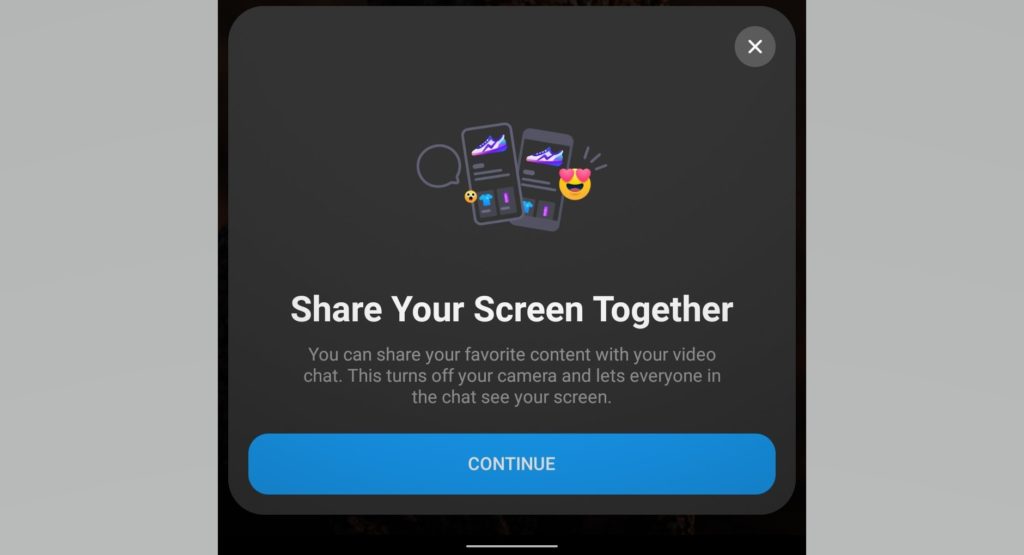Since the coronavirus kept us all home and mostly online, Facebook has been busy upgrading its Messenger’s capabilities. One key feature that has been on demand is screen sharing, just the way Zoom and Google Meet offer them.
So, Facebook is also expanding the Messenger app’s screen sharing capability to the iOS and Android mobile apps. Key to note is that the screen sharing feature has been available on the desktop version of Facebook Messenger.
With it, you can share a live view of your screen with other people one-on-one or in a group video call with up to eight participants. The options are limitless: be it via your camera roll, when doing online shopping, browsing social media, name it.
This feature is also being rolled out to Messenger Rooms which allows for up to 16 people in a chat at the same time. Users who create a Messenger Room will be able to specify who has permission to screen share with the group. The ability to screen share in a Messenger Room can be given to just the room creator, or select participants, or all participants.
How to Screen Share in Facebook Messenger
You can start sharing your screen in Messenger through the following steps.
Start a video call in the Messenger app by selecting one or more contacts and tapping the camera icon. Swipe up on the toolbar at the bottom during the call, which brings up an expanded menu. From the expanded menu, tap Share your screen.
Facebook, back in April, launched the first standalone Messenger app for desktop, which is available on Windows and macOS. The desktop app offers a number of benefits over using Messenger in a web browser, the most valuable being unlimited and free video calls. You can also share your screen on this one!
READ ABOUT: How to create a Messenger Kids account for your child