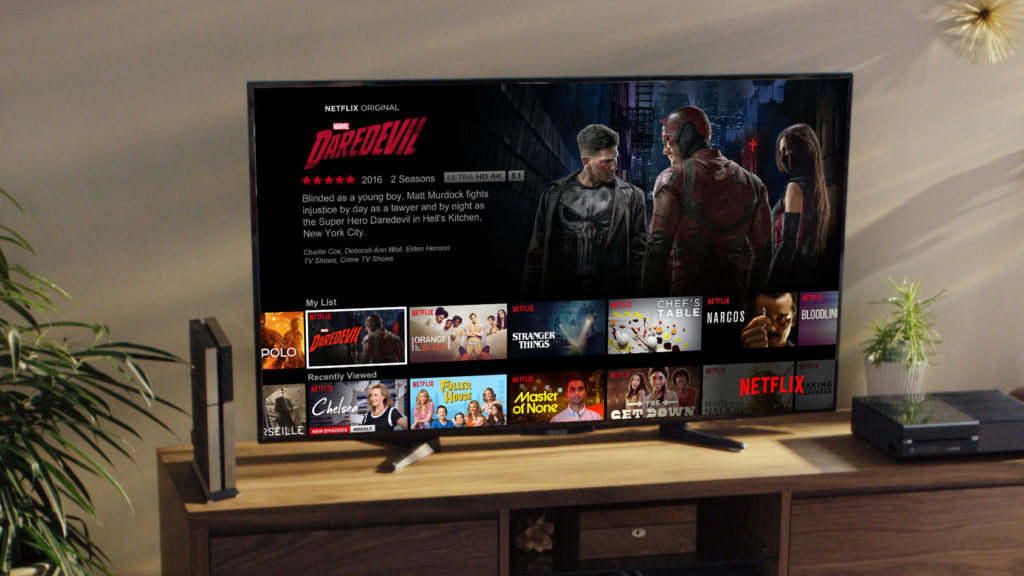Talk of entertainment on the go and Netflix will come to mind. Yes, all the movies, series, documentaries on the streaming service are worth every second of your sight. Whether you access it from your TV at home, from your PC, or mobile – the enjoyment never ends.
However, the most annoying bit about it all is the autoplay. It always happens that when you open Netflix and are searching for something, the trailers or previews of whatever you wish to watch start to play. Do they even mind about your internet? No, they don’t!
The good news is: You can do away with this autoplay disturbance. This simple guide takes you through how to disable it all, be it a trailer, preview, episode, name it.
How to disable autoplay on Netflix
To disable the Netflix autoplay, open Netflix on your phone or PC and visit the Profiles section. Scroll down and you will find an ‘Account’ section,’ which you need to press on. Scroll down and tap on your name or profile.
The drop-down menu will show you a few options, including language, profile lock, and more. You need to tap on Playback settings. Tick the boxes as per your preference and then click on the ‘Save’ button. You will get two options – one for the episode and the other one is for video previews.
Read About: How to automatically download movies on the Netflix app
Do you know how to automatically download movies on the Netflix app? In a bid to keep you more engaged, the streaming service is making available its content for you to watch even if disconnected. Read about it in the link above.
Also, sometimes the content available is not suitable for the little ones. You have to limit what they watch on Netflix lest the consequences could be beyond control. Read about how to limit Netflix content for kids.