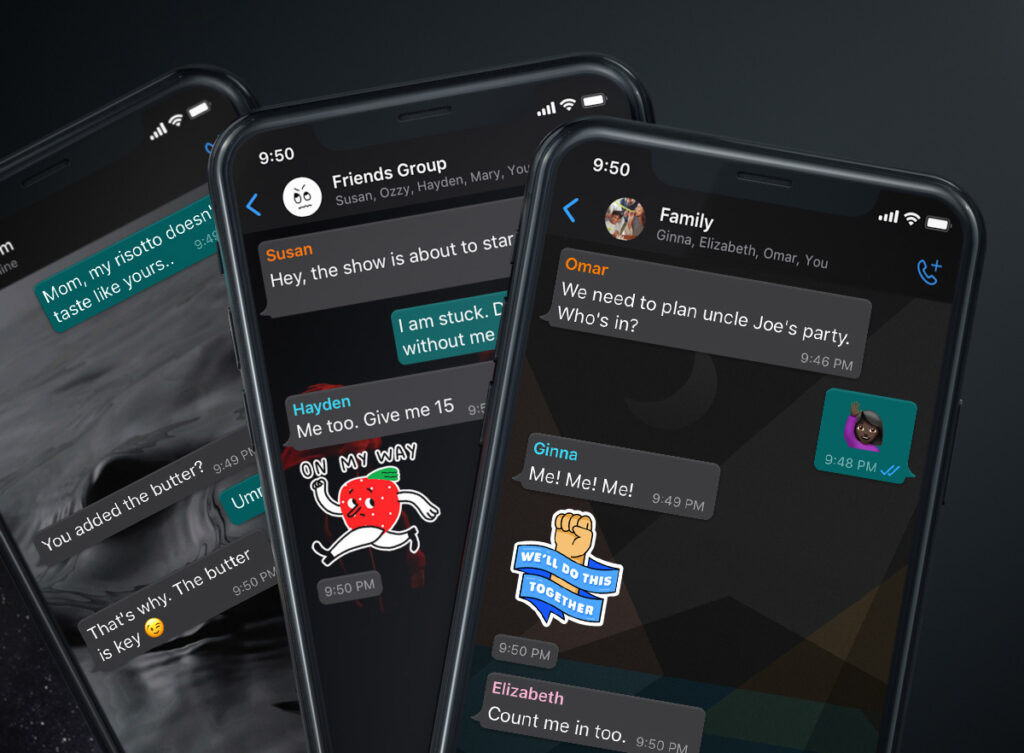Over 2 billion users enjoy sending messages over WhatsApp, in the form of text, images, videos, and gifs. However, one of the details of the app that make it even more interesting to chat with your colleagues is the wallpapers in WhatsApp chats. For a while now, WhatsApp has let you change the background that appears behind your messages, and this has always been a single wallpaper for all your chats.
Now this is changing. WhatsApp is rolling out an update that lets you set a custom wallpaper for EACH of your chats, along with a whole bunch more wallpapers to choose from as well as your own images. Now, that’s interesting. All you need to have is the latest version of the app downloaded. Then, you should soon be able to follow the steps below to give each of your chats a much more new look!
How to customize wallpapers for each WhatsApp chat
On Android:
- Choose a chat where you would like to customize a wallpaper
- At the top of your chosen chat, select the “…” menu
- Select Wallpaper
- Go through the flow and select your choice of wallpaper
On iOS:
- At the top of a chat, select the group name
- On the Group Info or Chat Info menu, tap Wallpaper & Sound
- Select your chosen wallpaper
WhatsApp is also getting separate light/dark mode wallpapers. You should be able to set a separate wallpaper in dark mode for your chats. The chat wallpaper will automatically transition as phone device setting switches from light to dark mode. Here’s how!
How to change dark mode wallpaper on WhatsApp
On Android:
- Turn on dark mode from your device settings if you run on Android 10 or above
- Alternatively, turn on dark mode from WhatsApp Settings, where you go to Chats, then select Theme if you run on Android 9 or below.
- Then follow the above steps to change your wallpaper
- The two choices should be saved for their respective modes
On iOS:
- Turn on dark mode from your device settings
- Change your wallpaper using the steps above
- Again, your choices for light and dark mode should be saved
Read About: How to use WhatsApp Disappearing Messages on mobile and PC