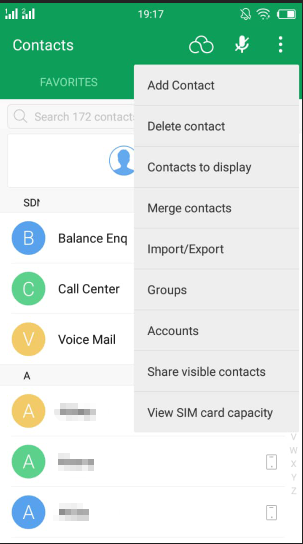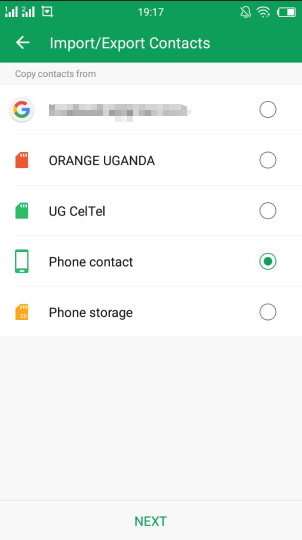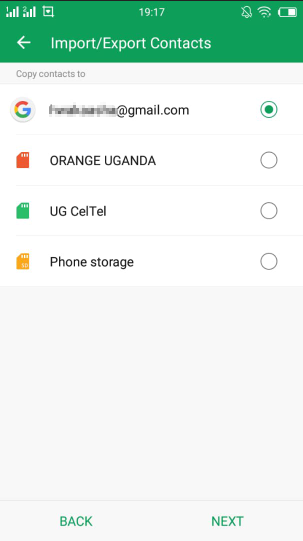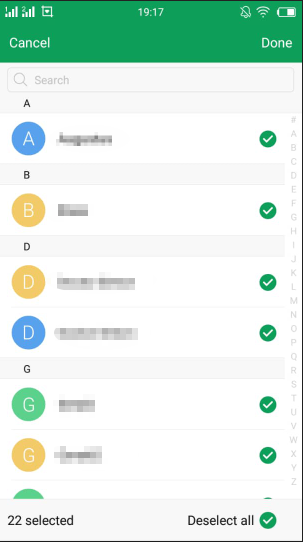If you have ever accidentally deleted contacts or lost your device without backing up your contacts, I suppose you know how hurting it can be.
Therefore, it is always a good idea to back up phone contacts to your Google account so you can retrieve them when you lose your phone or sim card.
This article will walk you through the process of backing up your contacts.
The first part of the article shows you how to create/add a Google account in your Android phone. (if you already have one, you can skip this part.)
Then the second shows you how to back up phone contacts to your Google account.
Creating a Google account on Android
1. Go to ‘Settings’ on your device
2. Navigate to ‘Accounts’ and tap on it
3. You’ll then see a list of other registered accounts, If you don’t see any list, just ignore. Click on ‘Add Account’
4. Navigate through the list of accounts and select ‘Google’
5. A questionnaire/survey will pop up, correctly fill in your details, choose a Gmail name and password that you won’t easily forget and there you have it.
Your Google account has been created.
Below are the steps you’ll go through to back up phone contacts to your Google account.
Step 1:
Go to Contacts on your Android Phone, and tap on the utility/options button (marked with three dots), and tap on the Import/Export option that will show on the new small menu.
Note: In some phones, you’ll notice differences, for instance, a Samsung device will show: ‘Move device contacts to’ while Mi phones will display: ‘Move to another account’.
Step 2:
Another interface will pop up asking you where you want to ‘Copy from’. You can select from the listed options (select service provider or phone contacts) and tap NEXT to proceed.
Step 3:
You will then see another interface asking you where you want to copy to. Select your Google account and click NEXT.
Step 4:
Select all the contacts you want to back up to your Google account and tap NEXT or DONE.
Now you will get a notification showing you how many contacts were copied successfully.
When you back up phone contacts to your Google account even if anything goes horribly wrong, you are sure that all your contacts are safely backed up and can be restored easily.
Related:
5 steps to set a video as a Facebook profile picture
Guide on how to use WhatsApp for PC